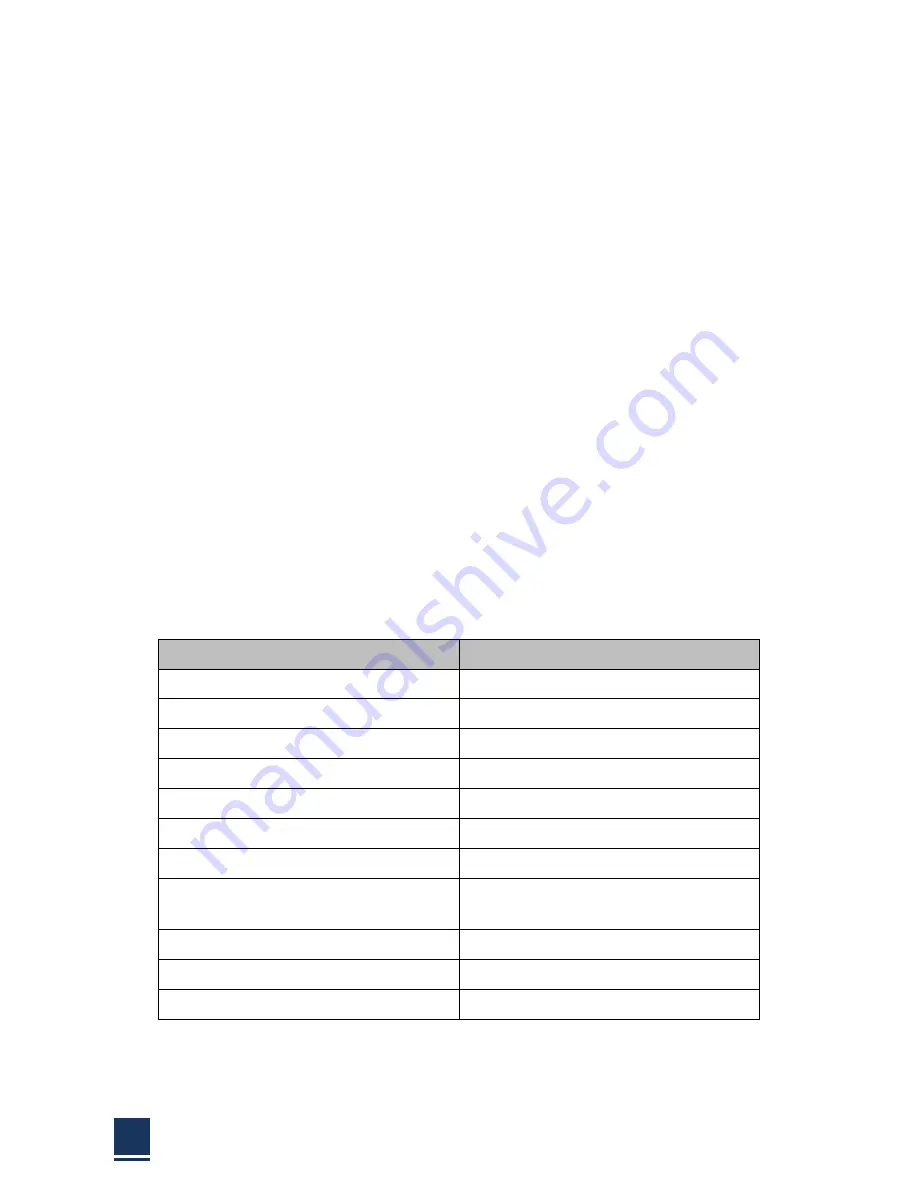
TPC6000
‐
A152
User
Manual
57
3.1
Introduction
The
BIOS
is
programmed
onto
the
BIOS
chip,
the
BIOS
setup
program
allows
changes
to
certain
system
settings.
This
chapter
outlines
the
options
that
can
be
changed.
3.1.1
Starting
setup
The
AMI
is
activated
when
the
computer
is
turned
on.
The
setup
program
can
be
activated
in
one
of
two
ways:
1.
Press
the
<DEL>
key
as
soon
as
the
system
is
turned
on.
2.
Press
the
<DEL>
key
when
the
“Press
Del
to
enter
SETUP”
tips
appears
on
the
screen.
If
the
message
disappears
before
the
<DEL>
key
is
pressed,
restarted
the
computer
and
try
again.
3.1.2
Using
setup
Use
the
arrow
keys
to
highlight
items.
Press
<ENTER>
to
select,
use
the
<PAGE
UP>
and
<PAGE
DOWN>
keys
to
change
entries.
Press
<F1>
for
help
and
press
<ESC>
to
quit.
Navigation
keys
are
shown
in.
Key
Function
Up
arrow
Move
to
previous
item
Down
arrow
Move
to
next
item
Left
arrow
Move
to
the
item
on
the
left
side
Right
arrow
Move
to
the
item
on
the
right
side
ESC
Reset
+
Increase
the
numeric
value
or
make
changes
‐
Decrease
the
numeric
value
make
changes
F1
General
help,
only
for
the
status
page
setup
menu
and
option
page
setup
menu
F2
Previous
value
F3
Optimized
defaults
F4
Save
all
the
CMOS
changes
and
reset
Table
3
‐
1:
BIOS
navigation
keys
Содержание TPC6000-A152
Страница 1: ...TPC6000 A152 User Manual 1 User Manual Ver1 0 TPC6000 A152 Industrial Panel PC...
Страница 8: ...TPC6000 A152 User Manual 8 Chapter 1 OVERVIEW...
Страница 14: ...TPC6000 A152 User Manual 14 1 6 Dimensions Figure 1 5 TPC6000 A152 T dimensions...
Страница 15: ...TPC6000 A152 User Manual 15 Chapter 2 INSTALLATIONS...
Страница 35: ...TPC6000 A152 User Manual 35 Press NEXT to continue...
Страница 40: ...TPC6000 A152 User Manual 40 Press YES to agree the License agreement then go to the next step...
Страница 42: ...TPC6000 A152 User Manual 42 Press YES to continue...
Страница 45: ...TPC6000 A152 User Manual 45 Press NEXT to continue...
Страница 47: ...TPC6000 A152 User Manual 47...
Страница 50: ...TPC6000 A152 User Manual 50 Press NEXT to continue Press INSTALL to continue...
Страница 53: ...TPC6000 A152 User Manual 53 Press Next to continue and don t forget to agree with the license agreement...
Страница 56: ...TPC6000 A152 User Manual 56 Chapter 3 BIOS Setup...
Страница 60: ...TPC6000 A152 User Manual 60 Figure 3 3 Advanced BIOS Features Setup Screen 3 3 1 PCI Subsystem Setting...
Страница 61: ...TPC6000 A152 User Manual 61 Figure 3 3 1 PCI Subsystem Configuration Setting...
Страница 62: ...TPC6000 A152 User Manual 62 3 3 2 ACPI Setting Figure 3 3 2 ACPI Configuration Setting...
Страница 63: ...TPC6000 A152 User Manual 63 3 3 3 CPU Configuration Setting Figure 3 3 3 CPU Configuration Setting...
Страница 65: ...TPC6000 A152 User Manual 65 3 3 5 USB Configuration Figure 3 3 5 USB Configuration...
Страница 67: ...TPC6000 A152 User Manual 67 3 3 7 PC Health Status Figure 3 3 7 PC Health status...
Страница 68: ...TPC6000 A152 User Manual 68 3 3 8 PPM Configuration Figure 3 3 8 PPM Configuration...
Страница 69: ...TPC6000 A152 User Manual 69 3 4 Chipset Settings host bridge Figure 3 4 Chipset Settings...
Страница 70: ...TPC6000 A152 User Manual 70 3 4 1 Intel graphic configuration...
Страница 72: ...TPC6000 A152 User Manual 72 3 5 Chipset settings south bridge Figure 3 5 Chipset Settings...
Страница 74: ...TPC6000 A152 User Manual 74 3 5 2 Power on configuration Figure 3 5 3 Power on Settings...
Страница 76: ...TPC6000 A152 User Manual 76 Figure 3 5 3 Boot configuration...
Страница 77: ...TPC6000 A152 User Manual 77 3 6 Security settings Figure 3 6 Security settings...
Страница 80: ...TPC6000 A152 User Manual 80 Chapter 4 System Maintenance...
Страница 82: ...TPC6000 A152 User Manual 82 A Safety Precautions...
Страница 86: ...TPC6000 A152 User Manual 86 B ALC662 Digital Microphone Configuration...
Страница 90: ...TPC6000 A152 User Manual 90 C Watchdog Timer...
Страница 93: ...TPC6000 A152 User Manual 93 D Hazardous Materials Disclosure...
Страница 96: ...TPC6000 A152 User Manual 96 Chapter 5 Appendix A...






























