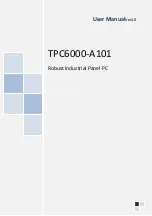Содержание TPC6000-A101
Страница 1: ...TPC6000 A101 User Manual 1 User ManualVer1 0 TPC6000 A101 Robust Industrial Panel PC...
Страница 8: ...TPC6000 A101 User Manual 8 Chapter 1 OVERVIEW...
Страница 14: ...TPC6000 A101 User Manual 14 1 6 Dimensions Figure 1 5 TPC6000 A101 dimensions...
Страница 15: ...TPC6000 A101 User Manual 15 Chapter 2 INSTALLATIONS...
Страница 34: ...TPC6000 A101 User Manual 34 Press NEXT to continue...
Страница 39: ...TPC6000 A101 User Manual 39 Press YES to agree the License agreement then go to the next step...
Страница 41: ...TPC6000 A101 User Manual 41 Press YES to continue...
Страница 44: ...TPC6000 A101 User Manual 44 Press NEXT to continue...
Страница 46: ...TPC6000 A101 User Manual 46...
Страница 49: ...TPC6000 A101 User Manual 49 Press NEXT to continue Press INSTALL to continue...
Страница 52: ...TPC6000 A101 User Manual 52 Press Next to continue and don t forget to agree with the license agreement...
Страница 55: ...TPC6000 A101 User Manual 55 Chapter 3 BIOS Setup...
Страница 59: ...TPC6000 A101 User Manual 59 Figure 3 3 Advanced BIOS Features Setup Screen 3 3 1 PCI Subsystem Setting...
Страница 60: ...TPC6000 A101 User Manual 60 Figure 3 3 1PCI Subsystem Configuration Setting...
Страница 61: ...TPC6000 A101 User Manual 61 3 3 2 ACPI Setting Figure 3 3 2ACPI Configuration Setting...
Страница 62: ...TPC6000 A101 User Manual 62 3 3 3 CPU Configuration Setting Figure 3 3 3CPU Configuration Setting...
Страница 64: ...TPC6000 A101 User Manual 64 3 3 5 USB Configuration Figure 3 3 5USB Configuration...
Страница 66: ...TPC6000 A101 User Manual 66 3 3 7 PC Health Status Figure 3 3 7 PC Health status...
Страница 67: ...TPC6000 A101 User Manual 67 3 3 8 PPM Configuration Figure 3 3 8 PPM Configuration...
Страница 68: ...TPC6000 A101 User Manual 68 3 4 Chipset Settings hostbridge Figure 3 4 Chipset Settings...
Страница 69: ...TPC6000 A101 User Manual 69 3 4 1 Intel graphic configuration...
Страница 71: ...TPC6000 A101 User Manual 71 3 5 Chipset settings south bridge Figure 3 5 Chipset Settings...
Страница 73: ...TPC6000 A101 User Manual 73 3 5 2 Power on configuration Figure 3 5 3Power on Settings...
Страница 75: ...TPC6000 A101 User Manual 75 Figure 3 5 3 Boot configuration...
Страница 76: ...TPC6000 A101 User Manual 76 3 6 Security settings Figure 3 6 Security settings...
Страница 79: ...TPC6000 A101 User Manual 79 Chapter 4 System Maintenance...
Страница 81: ...TPC6000 A101 User Manual 81 A Safety Precautions...
Страница 85: ...TPC6000 A101 User Manual 85 B ALC662 Digital Microphone Configuration...
Страница 90: ...TPC6000 A101 User Manual 90 C Watchdog Timer...
Страница 93: ...TPC6000 A101 User Manual 93 D Hazardous Materials Disclosure...
Страница 96: ...TPC6000 A101 User Manual 96 Chapter 5 Appendix A...