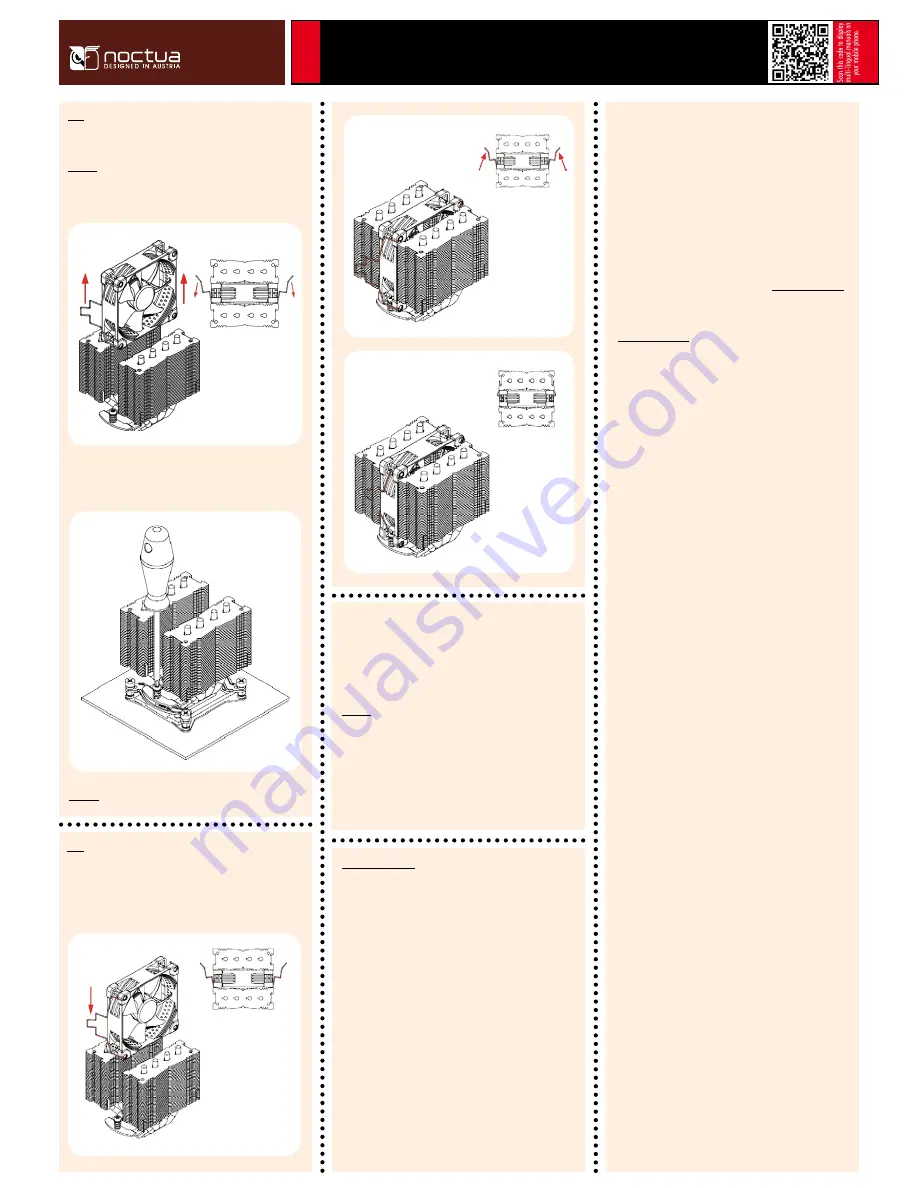
Noctua NH-D9L | Installation Manual | LGA2011
LGA
20
11
Then put the heatsink onto the CPU and screw it to the screw
threads of the mounting bars.
Caution: Tighten the screws until they stop.
Fastening the heatsink to the CPU
Caution: Please first take off the fan and the cardboard between
the fan and the fins as well as the protection cover at the bottom
side of the heatsink.
Step 3
Fan Setup
Step 4
Reattach the centre fan and, optionally, install the second fan (in
grey) using the supplied steel clips:
3.
2.
Even with high-grade products and strict quality control, the
possibility of defects cannot be eliminated entirely. Therefore,
we aim at providing the highest possible level of reliability and
convenience by offering a warranty period of 6 years and direct,
fast and straightforward RMA service.
Should you encounter any problems with your NH-D9L, please
don’t hesitate to contact our support team ([email protected]).
Please also consult the FAQ section on our website:
www.noctua.at/faqs.
Warranty, Support and FAQs
1.
Connect the fan to the mainboard’s CPU fan header. Depending
on your CPU and the temperature inside the case, you may
interconnect the supplied NA-RC7 Low-Noise Adaptors (L.N.A.)
in order to further reduce the fans’ operating noise.
Caution: When using the L.N.A., check the temperature of your
CPU using appropriate software (e.g. the respective applications
of your mainboard manufacturer), in order to evade automatic
throttling of the CPU due to the increased temperature. If the
cooling performance is insufficient, please increase case
ventilation or remove the L.N.A.
Adding a second fan
The NH-D9L includes an extra set of fan clips and anti-vibration
strips for installing a second NF-A9 fan to the front fin stack in
push/pull mode in order to further improve cooling performance.
The y-cable supplied with the retail NF-A9 fan can be used to
control the speed of both fans via the same mainboard fan header.























