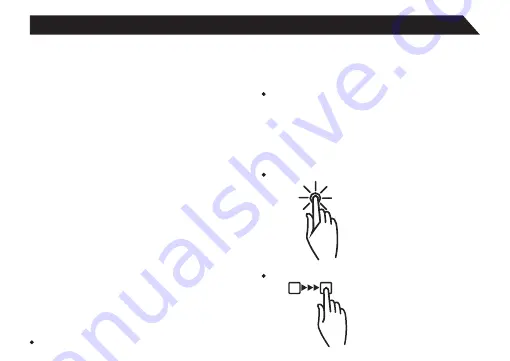
Powering ON/OFF
To power ON/OFF the tablet, press and hold the
Power button for about 3 seconds. When turning
the tablet ON, you will go to the initial Startup
screen and have the option of unlocking it and
going to the Home screen, or directly to the
Camera app, When turning OFF the tablet, a
window will open, verifying your action.
6
Basic Operations
Touching and Typing
The NB7850 S tablet screen is designed for you
to touch it to move, select and manipulate
information.
To select an item on the screen, simply tap it
Stand-by Mode
If you do not want to power-off the tablet, you can
opt to deactivate just the LCD screen. This will
keep the tablet in Stand-by mode. To deactivate
the screen, quickly press and release the Power
button. The screen will go black. To reactivate,
simply press and release the Power button again.
(You may have to unlock the tablet in order to use
it, depending on your security settings.)
once with your fingertip or stylus. Some items
may require you to”double-tap”.
To type into on text field(i.e.,when inputting
your name, or a web address),tap the text
field. The on-screen keyboard will appear,
and allow you to type the information you
wish to enter.
Other common finger gestures include:
Touch and Hold:
Touching and keeping your
finger on an on-screen item,
until a light glow appears
around it, may activate a
separate menu or other
options for that item. This is
often used for deleting an
item from the tablet.
Drag:
To move an object, or activate
functionality, Touch and Hold
an item until it glows, then
“drag”it to another location
on the screen without lifting
your finger or stylus.
Содержание NB7850 S
Страница 1: ...User s Manual Internet Tablet NB7850 S Read this manual before in stallation and use...
Страница 2: ......
Страница 27: ......






















