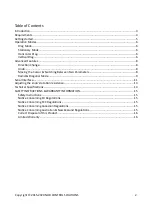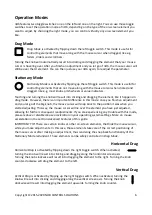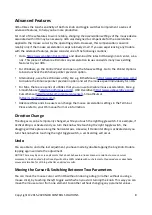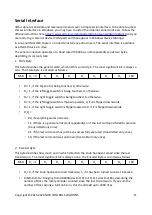nOb notices this type of movement and is able to make the mouse cursor jump from the second
element back to the first and vice versa by
double-tapping the left toggle switch
.
It is important that you perform this kind of movement in the right mode:
•
In
Stationary Mode
for knobs, pitch wheels or other elements that stay at the same place when
dragged.
•
In
Drag Mode
for faders, sliders, scroll bars or other elements that move along with the mouse
cursor when dragged.
NOTICE: You can reliably switch between two on-screen elements using the method above, if the elements behave in
the same way (like e.g. both being sliders or both being knobs) and if your mouse acceleration is kept small or is turned
off.
Radial & Diagonal Mode
This mode is the most advanced feature of nOb and is slightly of an experimental nature and
certainly not for every nOb user. To use this feature reliably,
mouse acceleration for nOb has to be
completely turned off.
This mode was designed to allow users to control on-screen elements that react to a circular or a
diagonal movement of the mouse cursor. To activate this mode, simply d
ouble-tap the right toggle
switch
just
before turning the knob. Y
ou have 2 seconds time before nOb gets back to its default
functionality, if you do not turn the knob after the double tap. Once you release the knob, this
mode is deactivated. You will have to double-tap the right toggle switch again and turn the knob to
activate it again.
Depending on the current mode of operation, this mode behaves differently:
1.
Drag Mode & Vertical Drag
: The mouse cursor will move on the perimeter of a circle.
2.
Stationary Mode & Vertical Drag
: The mouse cursor will move from its current position to the
perimeter of the circle. It will then move along the circle, while turning the knob. Once the
knob gets released, the mouse cursor will move back to the start position.
3.
Drag Mode & Horizontal Drag
: The mouse cursor will move diagonally.
4.
Stationary Mode & Horizontal Drag
: The mouse cursor will move diagonally and get back to its
start position, once the knob gets release.
There are two ways to define the radius of the desired circle:
•
Perform a simple vertical drag with the length of the desired radius and
without releasing the
knob,
double-tap the right toggle switch.
•
Just perform a diagonal drag like in 3. and 4. with the length of the desired radius.
If you are turning the knob while being in this mode and you touch the right toggle switch, you can
flip between moving along the perimeter of a circle or moving diagonally. Notice, that any diagonal
movement will set the radius of the circle and any circular movement will set the angle of the
diagonal drags.
Copyright © 2015-2020 NOB CONTROL SOLUTIONS
9