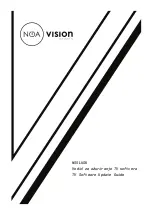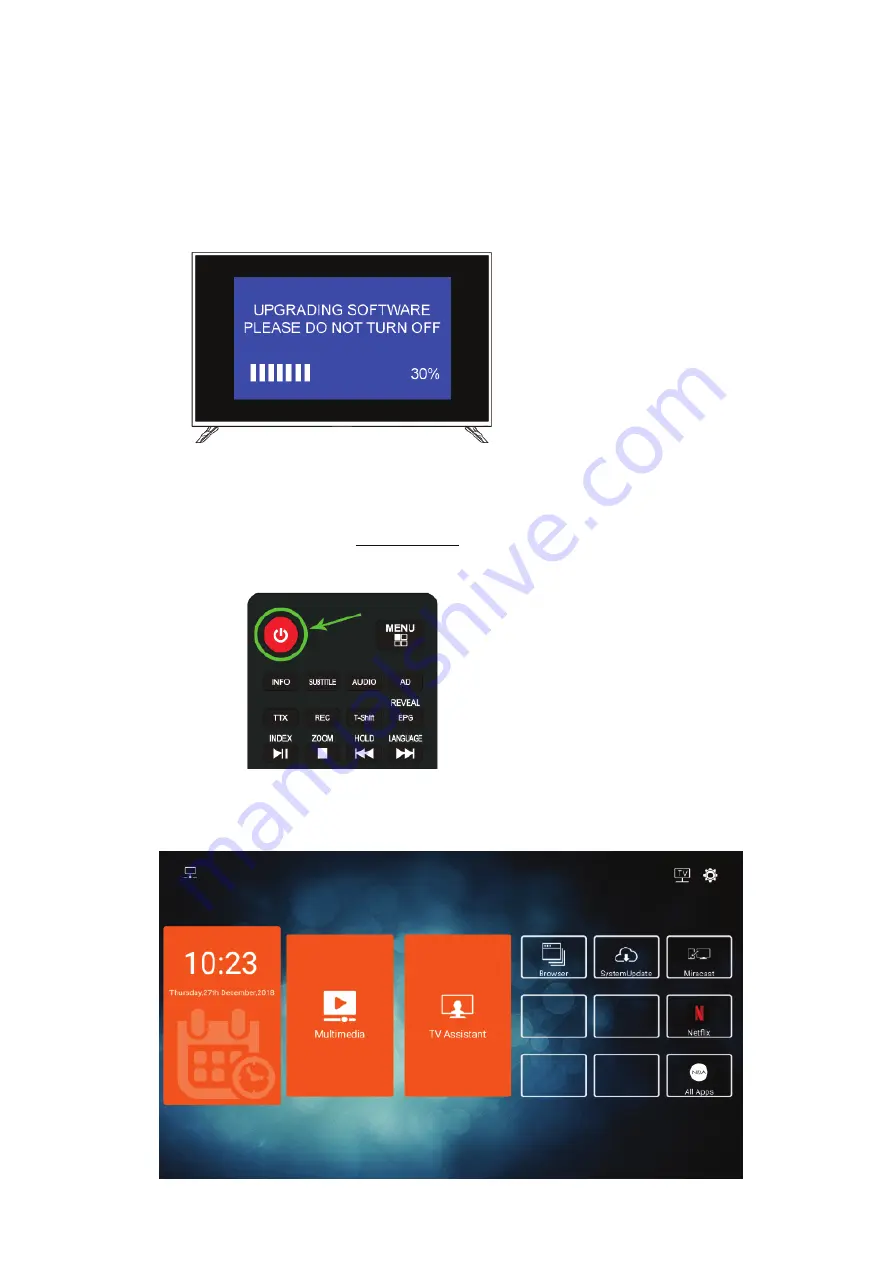
Step 9.
Blue software update screen should appear
- Please wait for update to finish
- Do not unplug the USB at this point or interrupt the upgrade process
- It will take several minutes for update to finish.
- After successful update TV will turn OFF by itself
Step 10.
After successful update TV device will be turned off automatically
- Before turning the TV on, please remove the USB Flash Drive from the USB Port of the TV
- Turn on the TV by pressing the POWER button on the Remote Controller
Your TV should be updated to the latest version