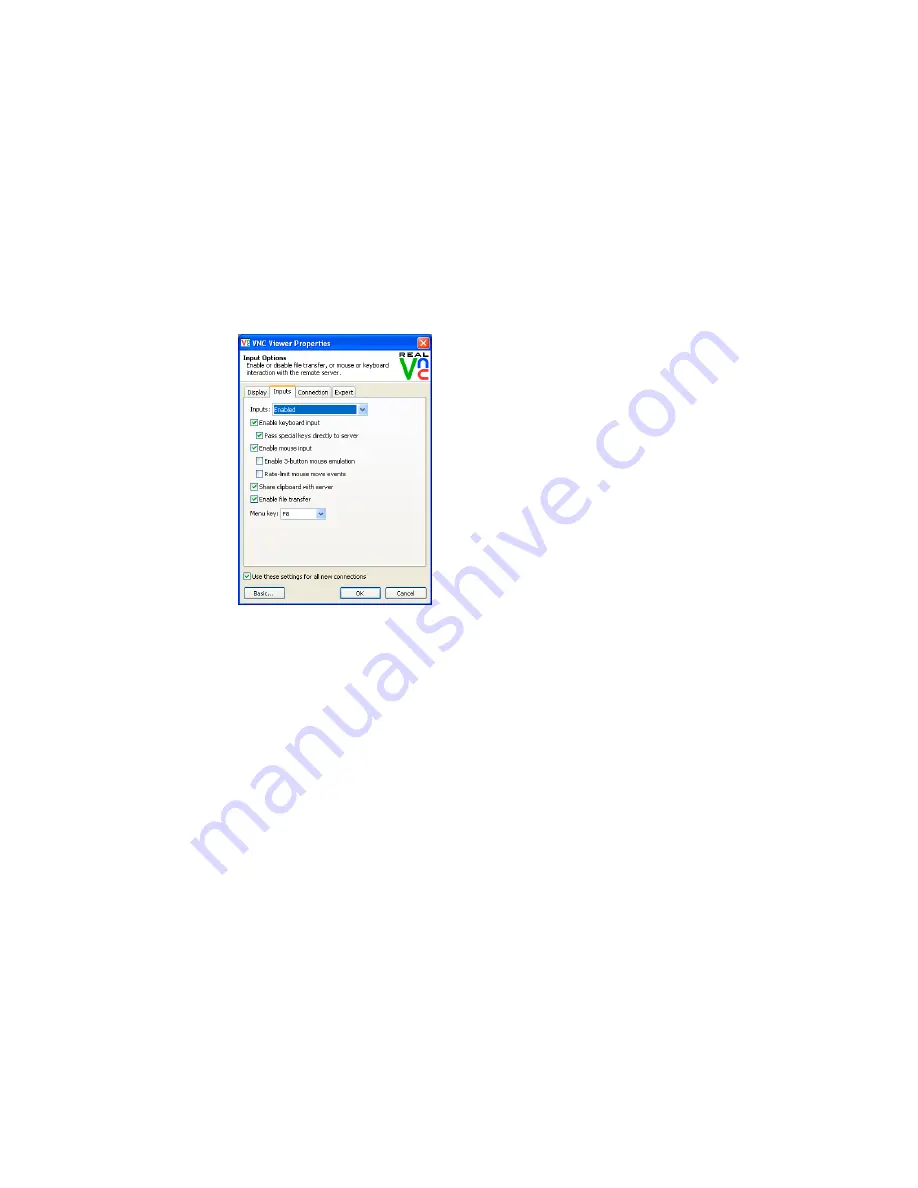
63
Inputs
Inputs:
When set to ‘Enabled’, all primary
options below are ticked. The
‘Disabled’ setting unticks all of the
primary options (causing ‘view-only
mode’ where no control data may be
sent to the AdderView CATxIP 5000.
The ‘Custom’ setting is shown if you
choose your own combination of
options.
Enable keyboard input
Allows keyboard data to be
transferred to the AdderView CATxIP
5000.
Pass special keys directly to server
When ticked, ‘special’ keys (the
Windows key, the Print Screen key,
Alt+Tab, Alt+Escape and Ctrl+Escape)
are passed directly to the AdderView
CATxIP 5000 rather than being
interpreted locally.
Enable mouse input
Allows mouse data to be transferred to the AdderView CATxIP 5000.
Enable 3-button mouse emulation
This feature allows you to use a 2-button mouse to emulate the middle button
of a 3-button mouse. When enabled, press the left and right mouse buttons
simultaneously to create a middle button action. You are advised to generally
use a 3-button mouse.
Rate-limit mouse move events
When ticked, this feature reduces the mouse movement information that is
sent to the AdderView CATxIP 5000 and host system. This is useful for slow
connections and you will notice that the remote cursor will catch up with the
local cursor roughly once every second.
Share clipboard with server
This feature is restricted to software server versions of VNC and has no effect
on AdderView CATxIP 5000 installations, except for retrieving the activity log as
described in the logging and status section.
Enable file transfer
This option does not apply to AdderView CATxIP 5000 connections.
Menu key
This feature allows you to select which function key is used to display the VNC
viewer options menu. The menu key is the only way to exit from the full screen
viewer mode.

























