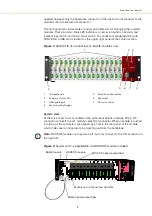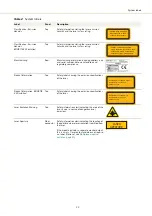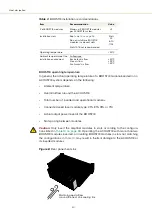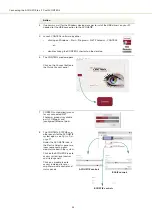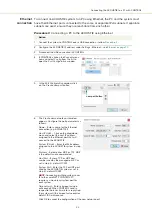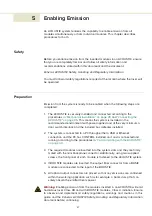Rack mounting the system
32
Rack-mounted
cooling
Once mounted in a rack, it is important that there is adequate airflow at the rear
of the laser so that the cooling fins can effectively dissipate the heat generated
by the laser – see
.
Forced air cooling
When multiple ACOUSTIK system are installed in a single rack, it is
recommended to use forced air cooling. .
Figure 10
Cooling a multiple system installation
Note:
The vibration sensitivity of the installed laser modules requires rack cooling
fans installed with vibration isolation.
Blank covers
For systems that are not fully populated, place a blank cover over each
unoccupied slot.
shows blank covers installed in slot positions 10 and 11.
Figure 11
Blank cover installed
Forced-air cooling
(fans) is recommended
for multiple system
installations
Blank covers
Содержание Koheras ACOUSTIK
Страница 1: ...Item 800 633 01 Koheras ACOUSTIK PRODUCT GUIDE Multi Channel Modular Laser System...
Страница 10: ...10...
Страница 14: ...14...
Страница 16: ...16...
Страница 26: ...System labels 26...
Страница 28: ...28...
Страница 34: ...Operating and storage environment 34...
Страница 42: ...42...
Страница 78: ...Module overview 78...
Страница 80: ...80...
Страница 82: ...82 Figure 44 Mechanical dimensions 483 00 45 00 302 50 4 50 125 00 2...
Страница 92: ...Installing CONTROL 92...
Страница 95: ......
Страница 96: ...1 Koheras ACOUSTIK Product Guide Revision 1 0 09 2021 W 10456...