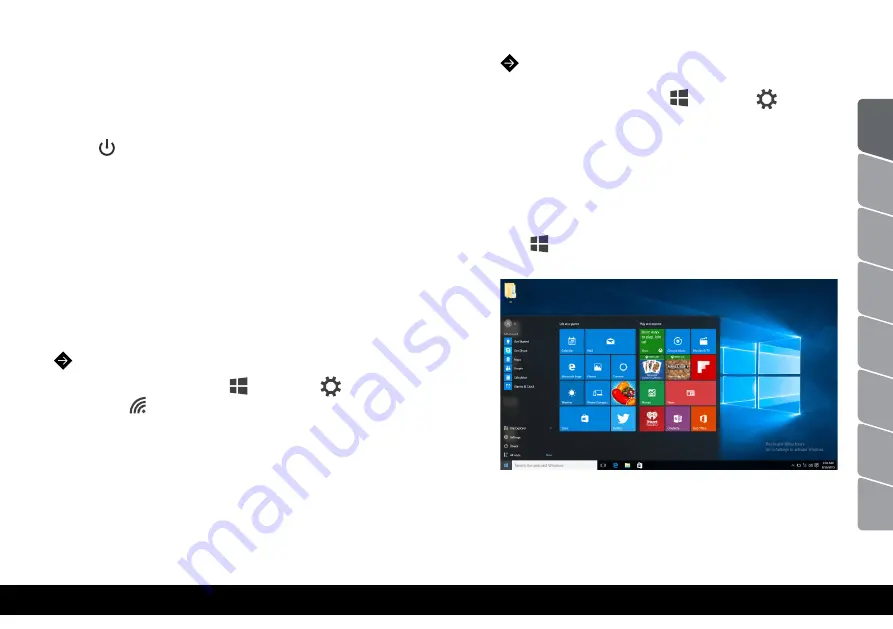
12
13
3.2 Software
3.2.1 First Start
First, connect the charger to the laptop and to an
outlet. Second, press the On button to power the
laptop (right corner on keyboard). The screen will
light up along with its corresponding LED light. The
operating system (Windows 10 Home) will load. Wait
until the loading is complete.
3.2.2 OS Launch (Windows 10 Home Edition 64-bit)
Ediam has pre-installed OS,
Windows 10 Home
Edition 64-bit
.
3.2.3 Basic Operation
How to establish WI-FI connection:
1. Click on Windows icon > Settings
> WI-FI
symbol . Or, directly the WI-FI symbol on right.
2. Choose an available access point and click on it.
3. Click Connect to establish internet connection.
Note:
If the access point is secured with password you have to
type in the correct password before clicking Connect.
How to establish Bluetooth connection:
1. Click on Windows icon > Settings
> Change
PC Settings
2. Select Device > Add device
3. Select the desired device. Ediam will generate a
code for the other gadget in order to establish
connectivity.
To view the pre-installed apps click on the Windows
icon and the tile screen will open. Select and click
to open it.
EN
RO
RO
SR
DE
BG
HU
M
K
AL
Содержание Ediam
Страница 28: ...54 55 2 5 35 12 V EN RO RO SR DE BG HU MK AL...
Страница 29: ...56 57 3 3 1 3 1 1 Ediam 1 2 3 4 5 D A B C EN RO RO SR DE BG HU MK AL 5 6 4 3 1 2...
Страница 34: ...66 67 4 B O 12 B O Power 4 Ediam B O Ediam 40 B O 2 5 SSD HDD EN RO RO SR DE BG HU MK AL...
Страница 45: ...88 89 2 5 35 12V EN RO RO SR DE BG HU MK AL...
Страница 46: ...90 91 3 3 1 3 1 1 Ediam 1 2 O 3 4 Touchpad 5 LED LED D A B C EN RO RO SR DE BG HU MK AL 5 6 4 3 1 2...
Страница 51: ...100 101 4 P O 12 P O 4 P O Ediam 40 P Ediam O 2 5 SSD HDD EN RO RO SR DE BG HU MK AL...
Страница 69: ......






















