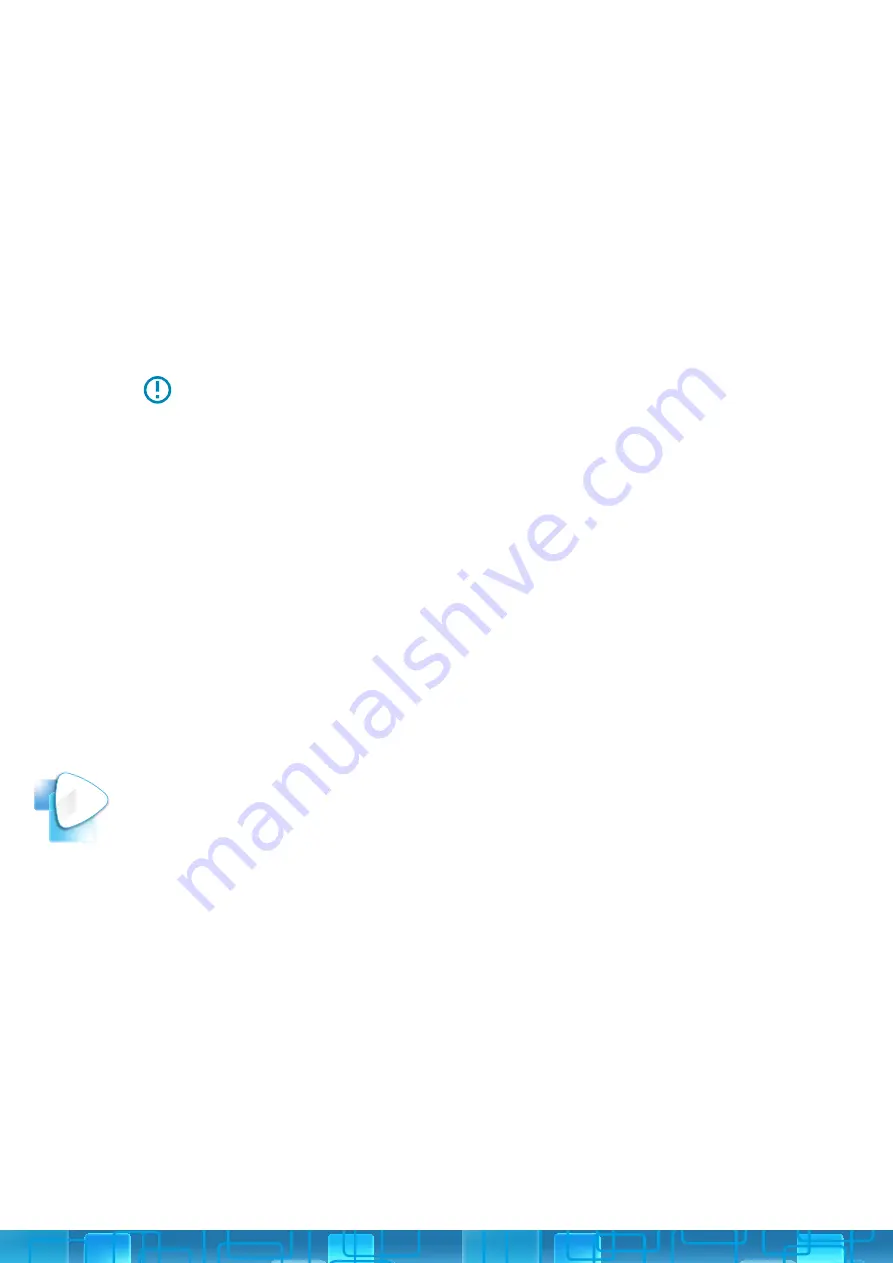
18
Set the time that is displayed on your Cloud Frame by selecting
Set Time
Zone
. Once you have chosen the correct time zone, press
OK
and your
Cloud Frame will be updated to reflect the changes.
To get the latest features and for us to continually improve upon your
nixplay Cloud Frame, we require you do a software update. Your Cloud
Frame will check for any software updates when it starts up after being
powered off or unplugged.
Frame Information gives you all the technical information you need
to know about your Cloud Frame. Below is all the information that is
displayed:
It is critical that you do not switch off or unplug your Cloud Frame during
the update process.
TIME ZONE SETTINGS
SOFTWARE UPDATE
FRAME INFORMATION
4.4.iii
4.4.iv
4.4.v
• Model:
• Firmware:
• Serial Number:
• Frame ID:
• Link Address:
• Network Address:
Your Cloud Frame comes with a Full One-Year Manufacturer’s Warranty. The
warranty begins from the date of the first customer purchase.
In the event your Cloud Frame requires servicing, please contact us via our
website at
www.nixplay.com
.
Please provide a copy of your original order information as proof of purchase.
WARRANTY
5
Содержание W15
Страница 1: ...1 W15 User Manual Version 4 0 11 07 14...
Страница 22: ......


















