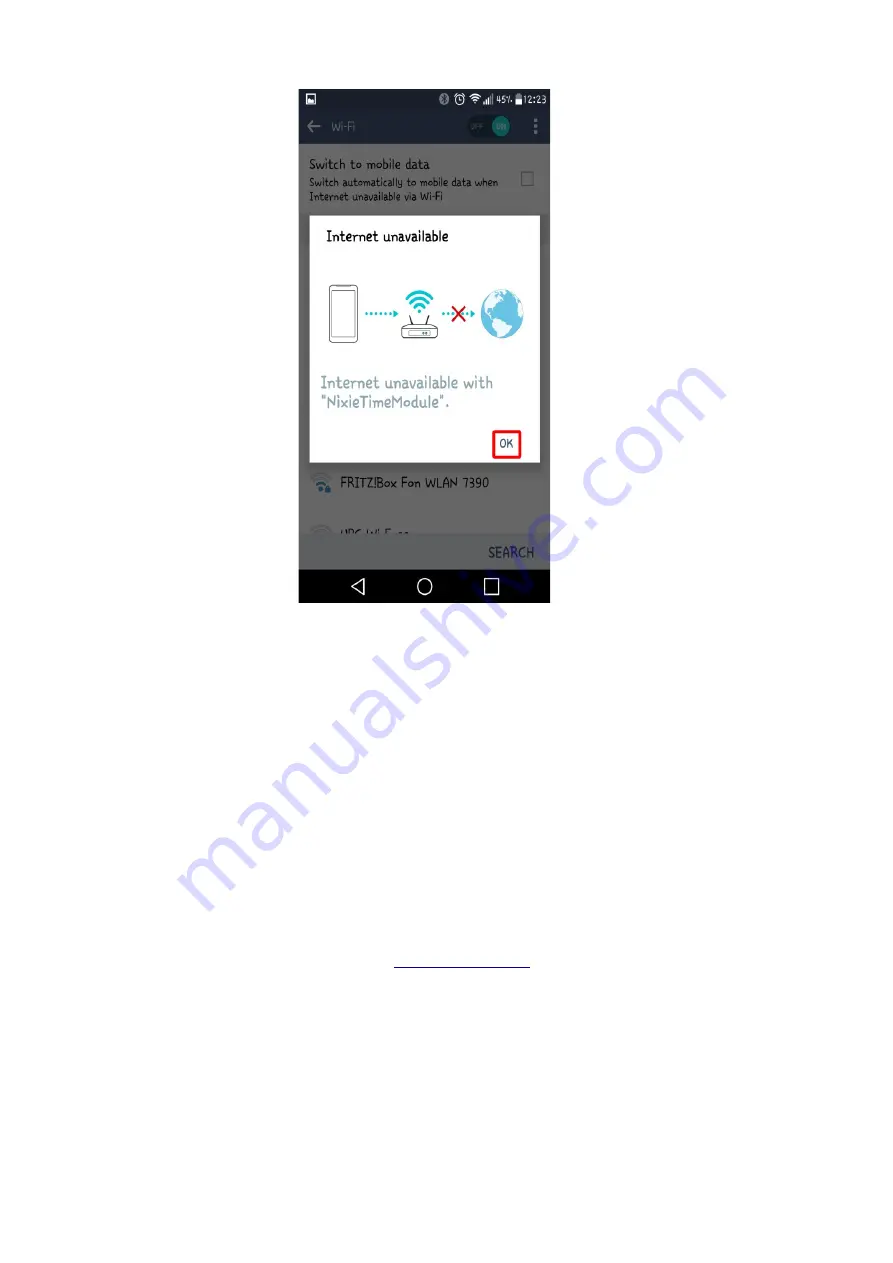
When you see the landing page, press the “Configure WiFi” button, and you should see a list of
available WiFi networks (it might take a few seconds to come up if you have many networks in
your area).
Select the network you want and enter the password for it.
Note:
The network you are using and the password for it will be remembered in your module,
and it will try to reconnect to the same network.
If for any reason the module can no longer find the network (for example, you have changed
network or moved the clock), it will revert to set up mode when you re-power the clock.
Note:
If you want to continue to use the same network, just leave the clock as it is: It will
reconnect automatically when the network becomes available once more.
Note:
If for any reason you are not asked to go to the captive portal, and you are sure that you
are connected, you can also try going to
instead. Some older browsers are
not able to detect the redirect.
When you have entered the information, the page should close and you will get a message
saying that the information has been saved.
If you have the module connected to the clock, you should get a time update after a maximum
of two minutes. The module will disconnect you from it.
Содержание Wemos IN-12
Страница 31: ...Revisions V0001 22May2019 Initial version...






























