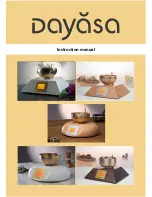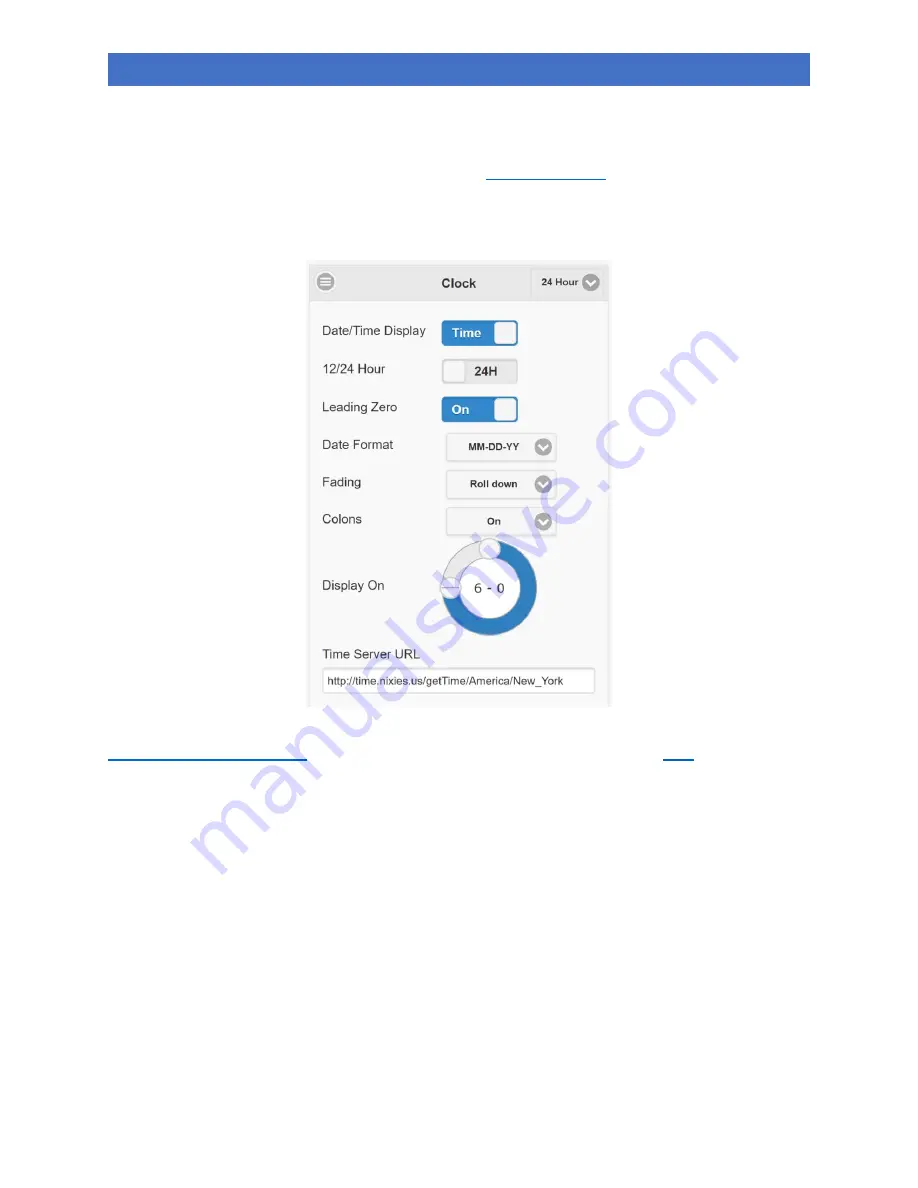
20
ITS1A CLOCK
Configuration
The clock is configured via a web browser, either from the captive portal (which is displayed when you
connect to the clock’s access point), or by connecting to
clock to a router. Some browsers/routers don’t understand the .local domain. For these you will need
the IP address. You can get this by connecting to the clock’s access point and hitting the
Info
button. The
main config screen looks like this:
When the clock is connected to the internet via a router, it will synchronize with a time server at
. You will need to know your timezone. There is a list
. The example in
the picture above is for Eastern Standard Time. The clock will automatically adjust for DST in the given
timezone.
You can access other settings by hitting the menu button at the top left (the three lines in a circle).
Any change you make will take immediate effect, but it won’t be saved to flash for
up to 1 minute
–
i.e.
if you reset or power-cycle the clock before the changes are written to flash, the changes will be lost.
Presets
The clock allows you to store up to five presets
–
these are named collections of settings. You can access
the presets by hitting the menu button on the top-right of the screen
–
it is labelled with the currently
selected preset.
24 Hour
in the picture abov
e. The menu won’t go away unless you either select a
different preset, or use the main menu button.
Any change you make while a preset is selected, will be saved to that preset.
Содержание ITS1A
Страница 1: ...1 ITS1A CLOCK ITS1A Clock ...
Страница 7: ...7 ITS1A CLOCK ...
Страница 24: ...24 ITS1A CLOCK Appendix A PCB ...
Страница 25: ...25 ITS1A CLOCK ...
Страница 26: ...26 ITS1A CLOCK Appendix B Schematic ...
Страница 27: ...27 ITS1A CLOCK ...
Страница 28: ...28 ITS1A CLOCK ...
Страница 29: ...29 ITS1A CLOCK ...