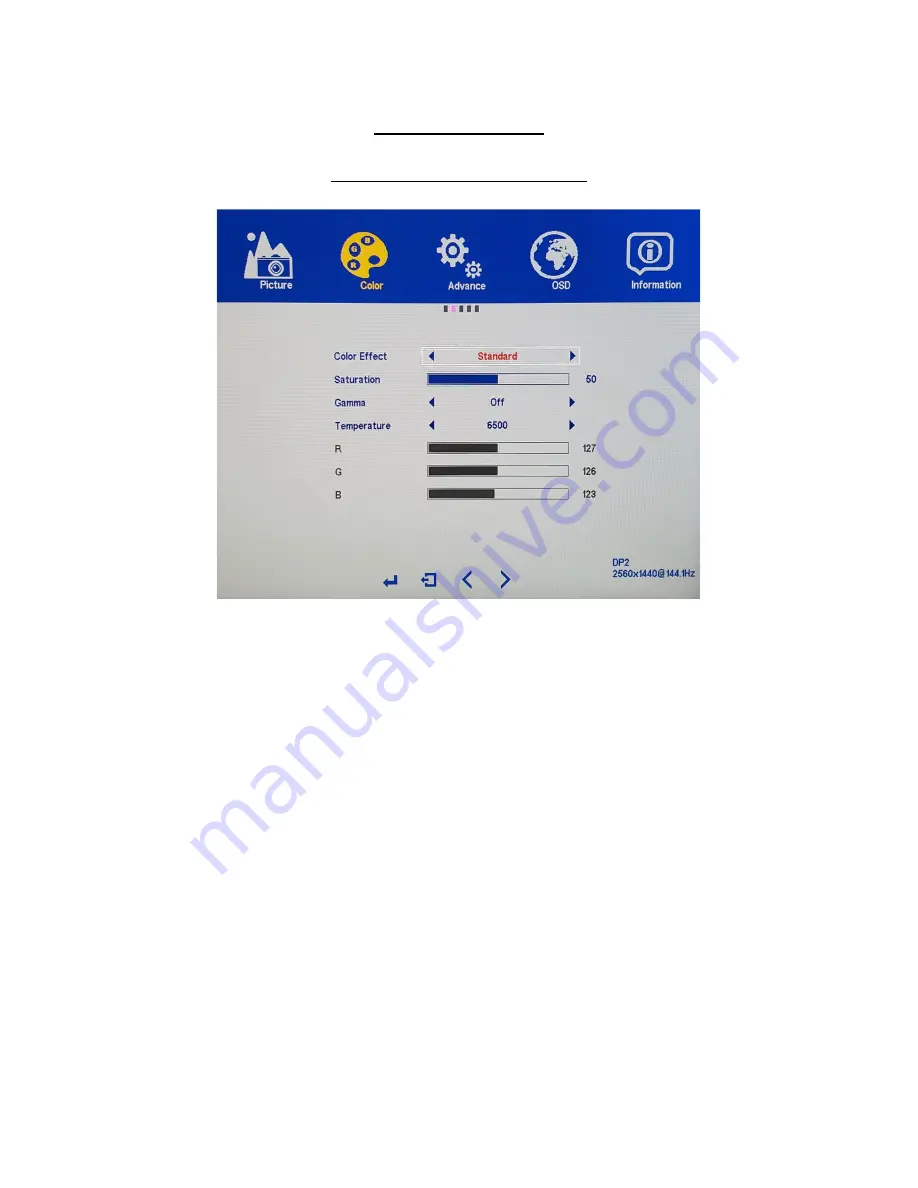
16
Color Sub-menu
COLOR SUB-MENU – Color Effect
The NX-VUE27C has five preset COLOR EFFECTS for your professional use, general use and gaming
needs - STANDARD, GAME, MOVIE, PHOTO, and VIVID.
a) In the COLOR sub-menu, use the arrow buttons [
∇
] or [∆]
to highlight COLOR EFFECT and
press
[1]
to confirm selection.
b) Press [
∇
] or [∆]
to change the COLOR EFFECT.
Default COLOR EFFECTS is at STANDARD.
c) Once you adjust the COLOR EFFECTS settings to your desired level, press
[1]
once to confirm and
exit to the COLOR sub-menu.
d) Press
[2]
once to exit out of COLOR sub-menu and again to close the OSD menu.






























