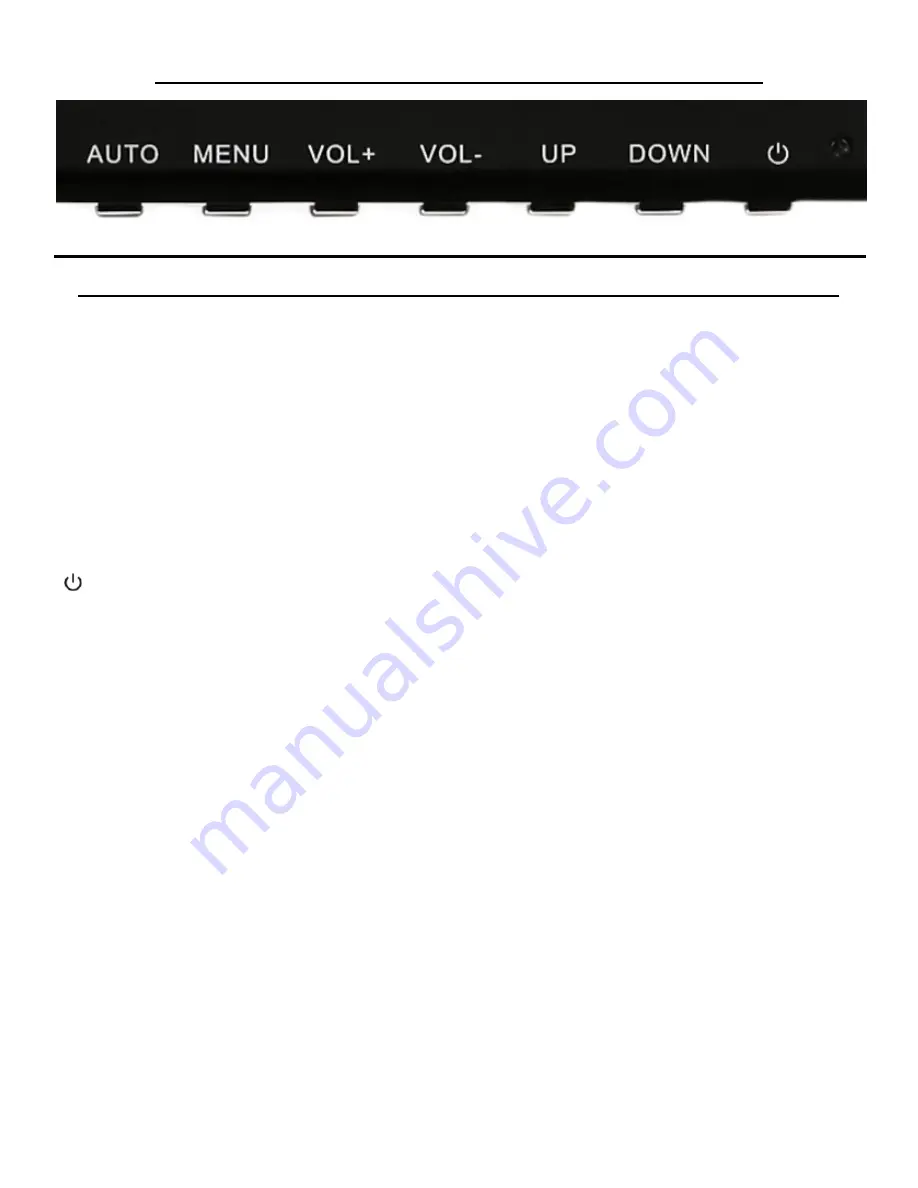
9
Monitor Button Operations - Legends and Functions
Button Functions when NOT navigating in the On Screen Display (OSD) Main Menu
"AUTO"
-
Press to AUTO detect video inputs. Also brings up the video INPUT menu for DP, HDMI 2.0,
HDMI 1.4 and DVI for switching to different video source.
"MENU"
-
Brings up and enables the On Screen Display Menu (OSD).
"VOL+"
-
Increase display's speaker volume. Press to navigate forward or go to next (to the right).
"VOL-"
-
Decrease display's speaker volume. Press to navigate back or go to previous (to the left).
"UP" -
Increase display brightness.
"
DOWN" -
Decrease display brightness.
[ ] -
POWER ON/OFF
























