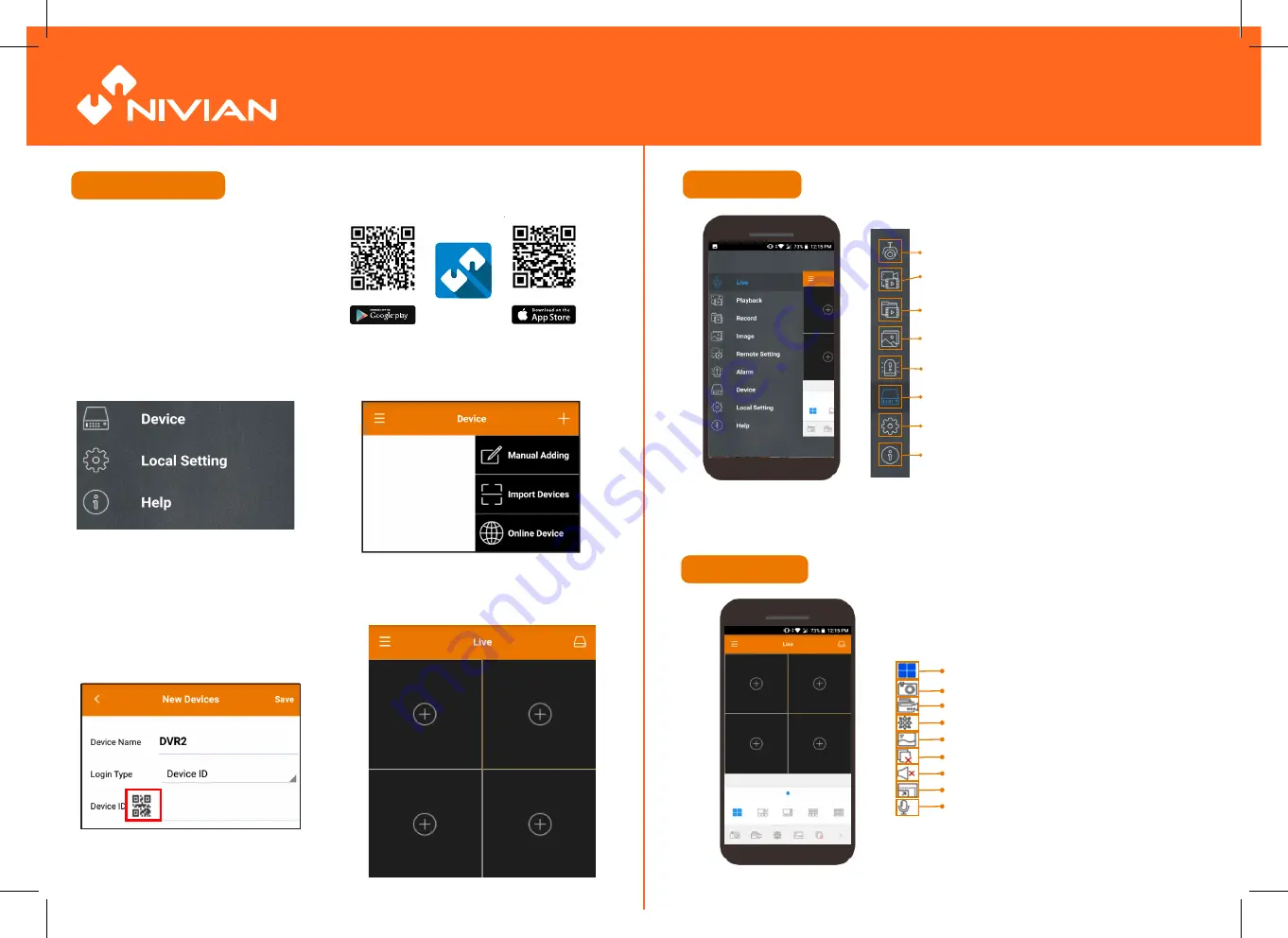
1. To add a new device go to the main menu
and select “Device”.
Scan the QR code with your smartphone or
tablet, download and install for free the App
available in Google Play Store and Ios App
Store.
2. Click the (+) button and select manual
adding.
3. Click the button shown in the red square and
scan it with the QR code placed over the NVR.
Enter the same password indicated previously in
the initial set up of the NVR.
Nivian Connect App
Live View Menu
Quick Guide
4. Click the (+) button and add the cameras up to
máximum number allowed by the NVR.
Number of cameras displayed
Snapshoot
Live video recording
PTZ Control
Image quality
Close all live view pictures.
Turn on / off audio
Adjust video format
Two-way communication (only with compatible NVRs)
General Menu
Displays real-time footage of your system
View recordings and images and save them to your
smartphone´s album
View video saved to your Nivian Connect App
View images saved to your Nivian Connect App
Manage alarms and push notifications
Add a new NVR and manage your devices
Modify the resources of the Nivian Connect App
Additional resources.




