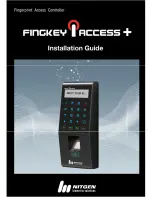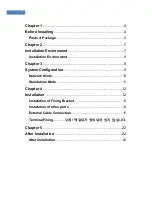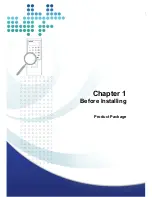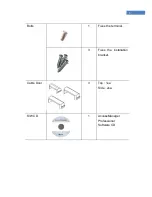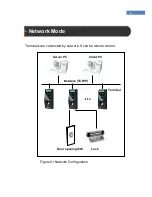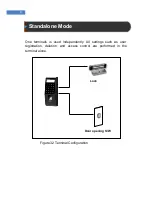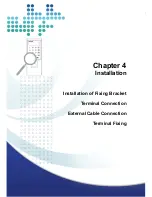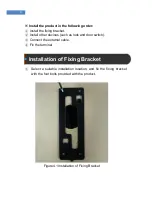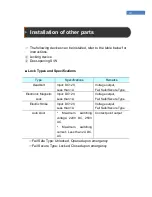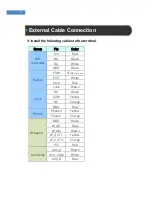Содержание Fingkey Access +
Страница 1: ......
Страница 4: ...4 Chapter 1 Before Installing Product Package...
Страница 7: ...7 Chapter 2 Installation Environment...
Страница 9: ...Chapter 3 System Configuration Network Mode Standalone Mode...
Страница 18: ...18...
Страница 19: ...19...
Страница 22: ...22 Chapter 5 After Installation After Installation...