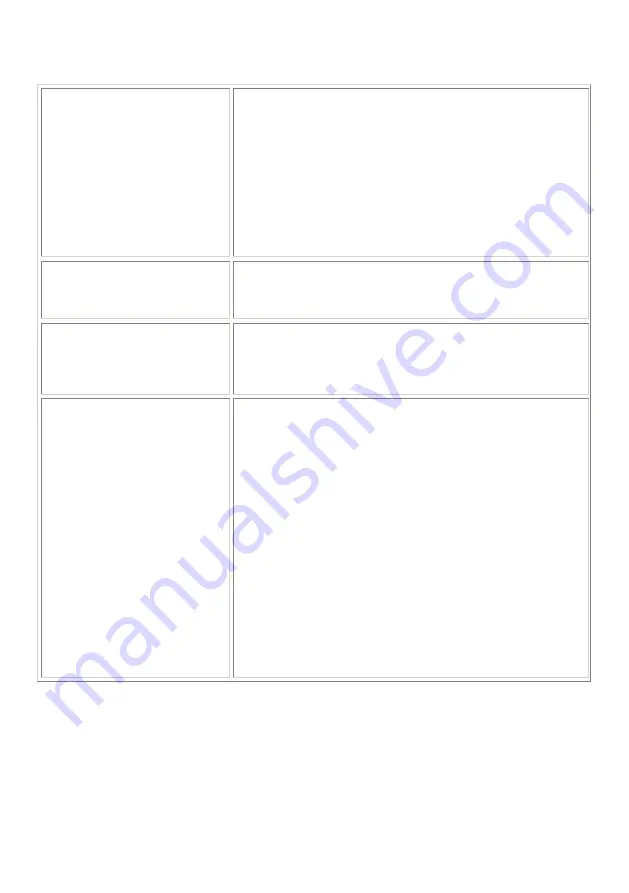
NISIS Qp2 Digital Camera Installation Guide Rev 1.9
My Qp1 (and Qp2) Camera is getting
through batteries quite quickly. Do
you have any suggestions on how to
improve battery, and can I use
rechargeable batteries?
While the batteries are in the camera, they are loosing a small amount of
charge, even when the Camera has switched itself into Standby mode. If
the batteries run out, or are removed from the Camera, all pictures in the
camera will be lost.
We suggest that you upload your photographs to your PC as soon as
possible. If you are not using your Camera, and you have no pictures in
your Camera, then we suggest you remove the batteries until you next
wish to use the Camera.
While the Camera is connected to your PC via the USB cable, the
Camera is drawing it's power from the PC.
You can use rechargeable batteries, size AAA, provided they produce
1.5 Volts.
Can I save my photographs in JPEG
file format?
Yes you can. After you have transferred your photgraphs into your
Album, select the photograph in the Album window and right click your
Mouse. You will se a popup menu. Select "Save as" and in the Save as
window, select "JPEG" in the Save as type option window.
My Qp1 (and Qp2) Camera appears to
be conflicting with my TV Tuner
Card. Is there a solution to this
problem?
Some TV Tuner Card drivers, conflict with the NISIS Digital Camera
drivers. We understand that the next version of drivers should correct
this problem. Although we don't have a release date yet for these new
drivers, as soon as they become available, we shall upload them
immediately to this web site.
My PC meets the minimum system
specification for the Qp1 (and Qp2)
camera, but I am only getting a very
slow and jerky moving picture in Web
Cam mode. What can I do to improve
the frame rate?
We suggest you check to see what background tasks you have running
on your PC. Hold the "Ctrl" and "Alt" keys down, then press the
"Delete" key once only.
For Windows 95, 98, and ME, you should see a list of programs or tasks
that are running in the background.
For Windows 2000, you will see a Windows Security window; click on
the Task Manager button.
Some of these programs or tasks, such as "Explorer" and "Systray", are
necessary for Windows but most others are background tasks such as
mouse drivers, virus checkers and other communication programs.
(Don't worry if "Explorer" nor "Systray" are not showing on your
particular PC).
Each of these tasks is using processor time, which means your processor
has less time to work with the Digital Camera Manager. If the processor
is spending say, 50% of it's time running these background tasks, then it
only has 50% capacity to run the Digital Camera Manager so your frame
rate will suffer. To improve this situation you will need to reduce the
number of back ground tasks by reading the documentation for each
individual back ground task to find out how to stop it loading each time
you start your computer.











