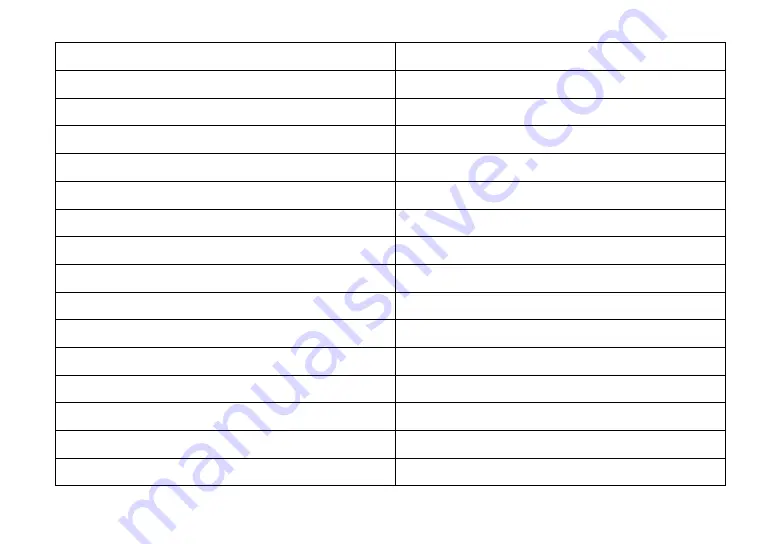
64
Enter
RJ_Center
Shift+up Arrow
Space+RJ_Up
Shift+down Arrow
Space+RJ_Bottom
Shift+left Arrow
Space+RJ_Left
Shift+right Arrow
Space+RJ_Right
Escape
Space+RJ_Center
Shift+up Arrow
BaRJ_Up
Shift+down Arrow
BaRJ_ Bottom
Shift+left Arrow
BaRJ_Left
Shift+right Arrow
BaRJ_Right
Windows
BaRJ_Center
Space
Space
Backspace
Backspace
Page up
Space+ LJ_Right
Page down
Space+LJ_Left
Home
Space+LJ_Up
Содержание Seika Mini16
Страница 1: ...Seika Mini16 Seika Mini24 Seika V6 Braille Notetaker User Manual Version 3 0 April 2020...
Страница 73: ...72...












































