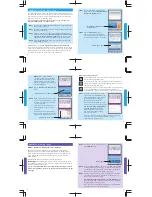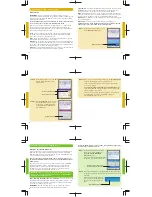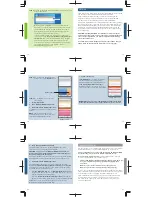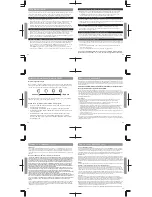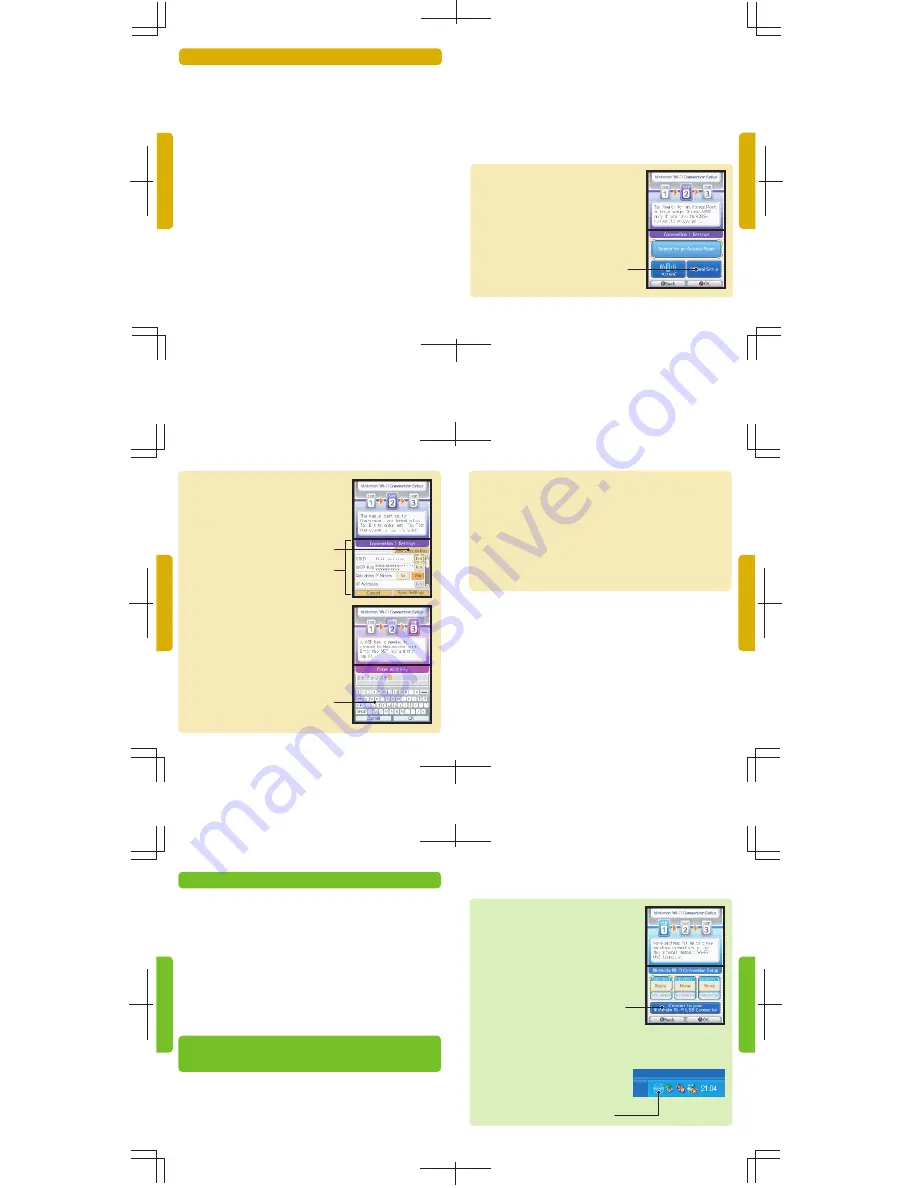
14
15
10
11
Nintendo
®
Wi-Fi USB Connector
If you do not have a wireless access point, you can purchase the Nintendo
Wi-Fi USB Connector. The Nintendo Wi-Fi USB Connector is a Nintendo
WFC dedicated wireless access point, only for use with a Nintendo DS, that
can be installed in a USB port on your PC.
Note: You must be using the Windows XP operating system on your
PC, with a broadband internet connection, to use the Nintendo Wi-Fi
USB Connector.
You can purchase this device, which includes a USB connector, a CD ROM
containing installation software, a USB cable and instructions, through
Nintendo's web site at www.nintendo.com (USA/Canada only) or call
Customer Service at 1-800-895-1672. This device is also available at
selected retail outlets in Canada and Latin America.
IMPORTANT: Before plugging the Nintendo Wi-Fi USB Connector
into your PC, you MUST first install the software on the CD ROM
included with the USB Connector.
After installing the USB connector on your PC
, you will need to use the
Nintendo Wi-Fi Registration Tool to allow your Nintendo DS to communicate
with the USB connector. Follow the instructions included with the connector,
or see the instructions on the next page.
IMPORTANT:
Your PC must be ON when registering your DS, or when
connecting up to the USB Connector for Nintendo WFC gameplay.
Follow the Quick Setup procedure STEP 1 through STEP 5 (pages 4-5),
then follow the instructions below.
STEP 6
On the Nintendo Wi-Fi Connection
Setup screen, tap the
Connect
to your Nintendo Wi-Fi USB
Connector
panel.
If you have installed the USB connector
on your PC, select "OK" to proceed.
STEP 7
You will be prompted to use the Nintendo Wi-Fi Registration Tool
on your PC to grant your DS system permission to access the USB
Connector.
Click on the registration tool icon
in the task bar at the bottom of your
PC screen to start the registration
tool.
12
13
Subnet Mask
– The part of the IP Address that specifies the wireless network.
Gateway
– The wireless network's broadcasting device. When manually
setting up a wireless connection, you enter this device’s IP Address.
DNS
– Domain Name System, a system for converting networked computer
names to IP Addresses. When manually setting up a wireless connection, this
entry specifies the IP Address of the server that handles DNS functions.
MAC Address
– Media Access Control Address, a unique identifier assigned
to a networking device.
DHCP Server
– The server that automatically assigns IP Addresses.
For Manual Setup, follow the Quick Setup procedure STEP 1 through
STEP 6 (pages 4-5), then follow the instructions below.
STEP 7
On the Connection 1 Settings screen,
tap the
Manual Setup
panel.
STEP 8
On the Manual Setup screen, tap
Edit
for each setting that you will enter
information for.
STEP 9
Using the
Keyboard
panel, enter the
desired information. You can either
use the stylus, or the Nintendo DS
+Control Pad and A/B Buttons to
enter information.
STEP 10
When you are finished editing settings, tap the
Test Connection
panel on the Manual Setup screen (see page 12).
If the connection tests OK, you will be given a "Connection
successful" message.
You are now ready to play games over the internet.
Return
to the Nintendo WFC menu in the game and select the option
for playing games over internet.
If the test is unsuccessful, you will be given an error code and
instructions to help resolve setup problems. (Also, see
Troubleshooting, pages 21-23.)
Manual Setup
IMPORTANT:
Wireless network devices, network settings, and setup
procedures will vary depending on your network environment. You may need
to manually edit your Nintendo WFC connection settings if the Quick Setup
procedure does not work.
For help on Manual Setup and information on many common wireless
access points, visit our website at www.nintendowifi.com.
Manual setup is recommended for users with experience in setting up and
configuring wireless access points and internet connection settings. You
should be familiar with the following terms, as some of this information may
be necessary to complete Manual Setup.
SSID
– Service Set Identifier, the the name of your access point or wireless
router. Review the documentation for your router to find the default SSID
name. This name can be changed by the user.
WEP
– Wired Equivalent Privacy, a standardized encryption process to help
protect information sent over a wireless network.
WEP Key
– A password used to encrypt the wireless transfer of data between
a wireless device (the Nintendo DS) and your wireless access point. Both the
access point and the DS must have the same WEP Key. (See Troubleshooting,
pages 21-23, for assistance on finding Wep Keys.)
IP Address
– Internet Protocol Address, a unique number used to identify the
devices sending and receiving data over a wireless network.
GAMEPLAY AT HOME - Manual Setup
NINTENDO WI-FI USB CONNECTOR
Manual Setup screen
Manual Setup panel
Test Connection panel
Keyboard panel
Connect to your Nintendo
Wi-Fi USB Connector panel
Registration tool icon