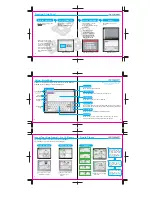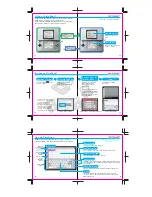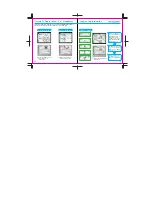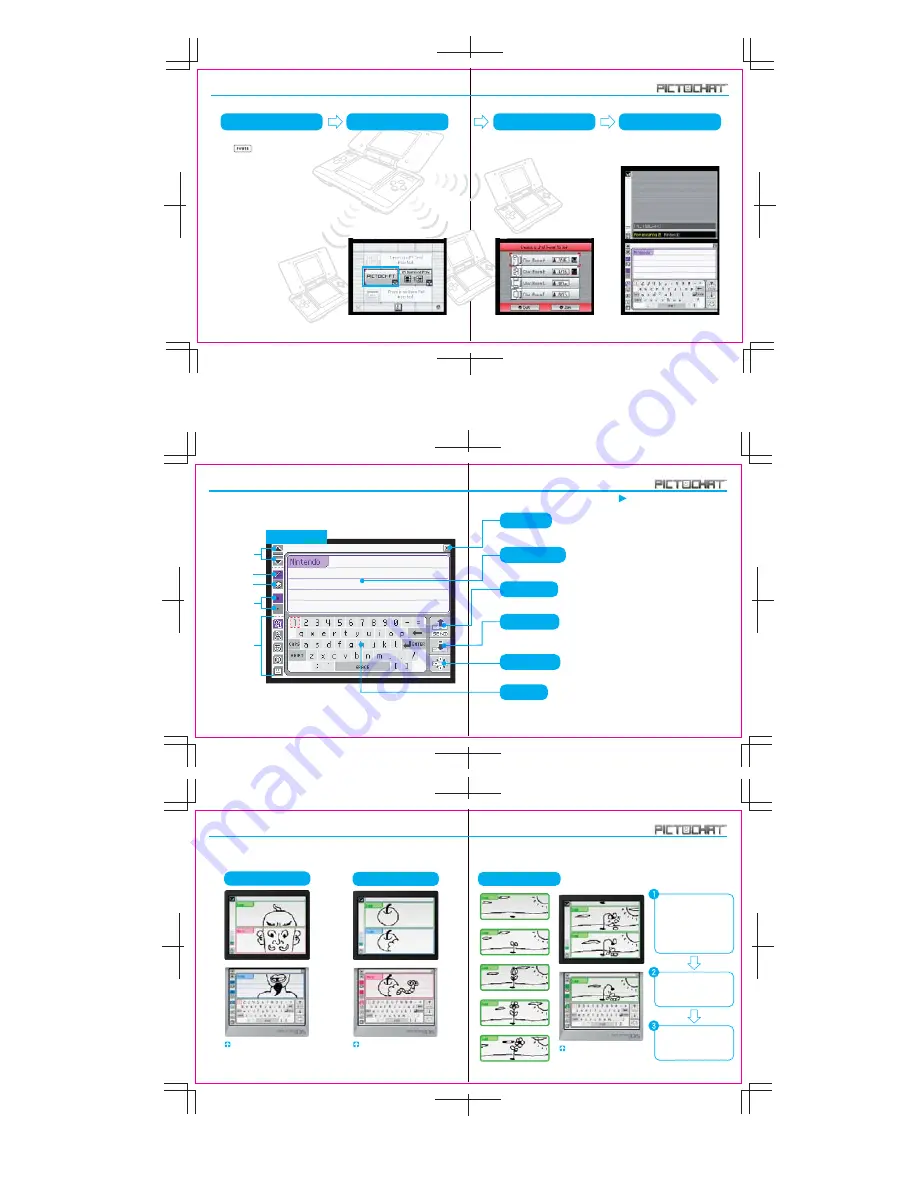
Starting PictoChat!
Using PictoChat
Single Player
Invent Your Own Game! - 2 to 16 Players
Turn the power on
Finish the Picture
Flip Books
Turn the system on by pressing
the
Button.
Select PictoChat
The DS Menu Screen will
appear.
Touch the PictoChat panel.
Select a Chat Room
Exit Button
The Chat Room Selection
Screen will appear.
Touch the Chat Room that you
wish to join.
Ready!
The PictoChat Screen will
appear.
• When you turn the system
power ON for the first time,
you will be asked to select a
screen language and then go
through a System Setup
process. For more details,
refer to the Nintendo DS
Instruction Booklet, "System
Setup."
• Depending on your
environment, you may
experience difficulty in
entering a Chat Room.
In such a case, select a
different Chat Room.
DS Menu Screen
Chat Room Selection Screen
PictoChat Screen
PictoChat is controlled mainly with the stylus. Refer to the following
diagram to start sending messages and drawings!
It's up to you to come up with ways to play with PictoChat.
Try inventing new games! Here are some examples.
Touch Screen
Scroll Buttons
Pen Tool
Touch to leave the Chat Room.
Send Button
Touch to send your message or drawing.
Copy Button
Touch to copy the last message or drawing from the upper screen to your
Drawing Area. You can make changes to the copied message or drawing.
Clear Button
Touch to erase everything on your Drawing Area.
Keyboard
Touch the keys to type text messages easily, or you can touch a
letter with the stylus and drag it into the drawing area.
Drawing Area
Use the stylus to write or draw your message here.
Eraser Tool
Pen/Eraser
Thickness
Keyboard
Styles
* Tap to scroll the
upper screen.
For more detailed instructions on using
Pictochat, refer to the Nintendo DS
Instruction Booklet.
Add the next piece to the
collaborative art project.
Make your own flip book
animation!
Draw a picture, then
touch the Send Button.
Touch the Copy Button to
copy that picture, make
some changes, then
touch the Send Button
again. (Repeat)
Press the
R Button
to go
back to show the very
first picture on the upper
screen.
Watch the animation by
pressing the
R Button
while holding down the
L Button.
Copy 'n' Morph
Copy and make changes
to someone else's
drawing.
5
6
7
8
9
10