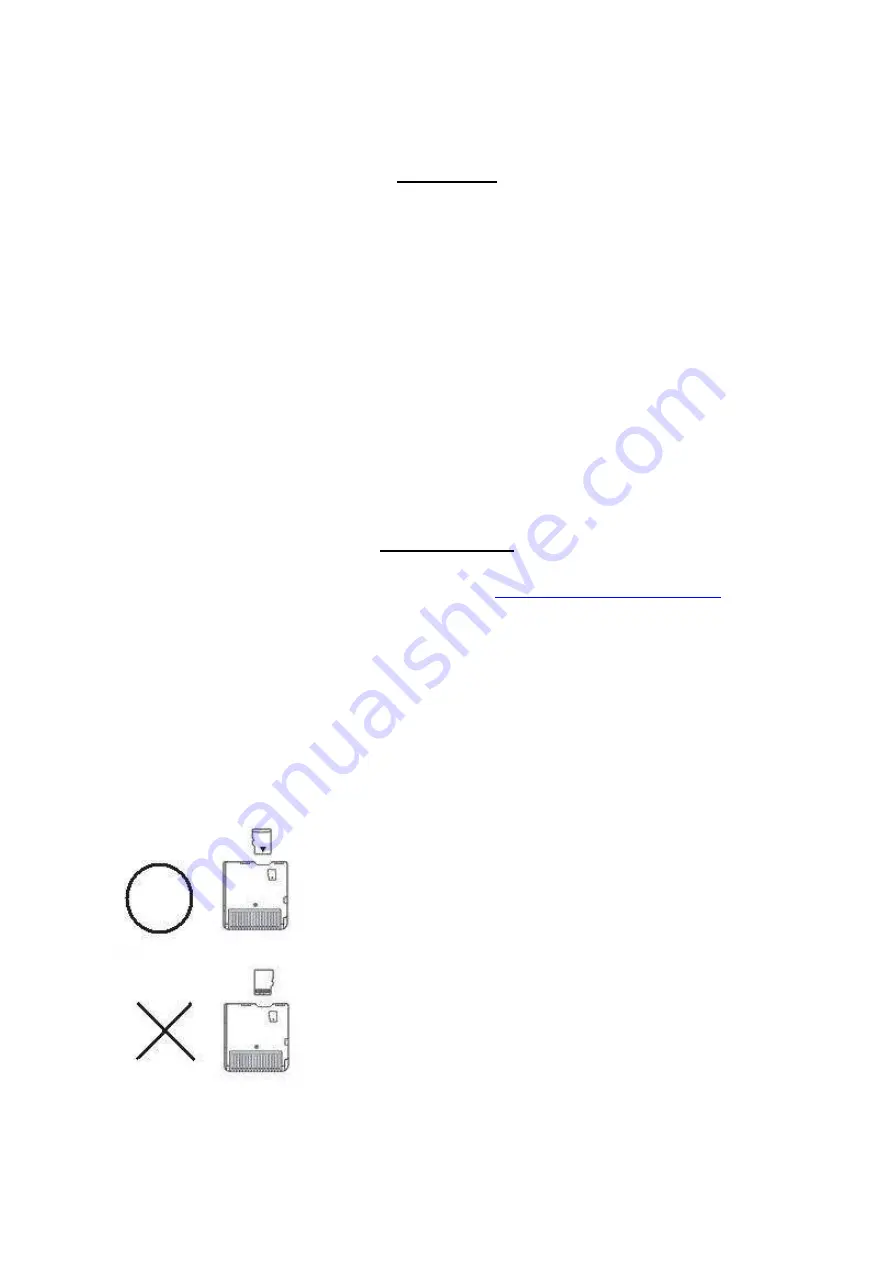
Features
• Plug and play feature for it is easy to use.
• 100% Game compatibility.
• Automatically detect and generate game save file.
• Built in cheat engine.
• Fully customizable skin interface.
• Supports both the Micro SDHC and MicroSD. (Capacity over 4GB)
• Supports homebrew applications.
• Supports software reset function.
• Supports Multi-Language.
• Supports Download Play.
• Single-chip solution, highest level of stability & lowest power
consumption.
• Support Multi-Language: English, French, Dutch, German, Italian,
Spanish, Portuguese, Korean and Thai Language.
Installation
To begin using the iTouchDS please visit
http://www.itouchds.com
to
download the latest firmware. Please be sure you are downloading the
correct region of firmware. You may find the region information
located by the top right corner on the front of the package box or on
the cartridge top right corner as well. Once you have obtained the
latest firmware simply unzip or unrar the file then drag and drop the
iTouchds folder ad boot.xx file onto the root of your MicroSD.
When all necessary files are transferred, insert the MicroSD into the
back of the iTouchDS. Boot up the console the iTouchDS should be
now up and running.
Please be sure that your MicroSD has been
inserted correctly.
Содержание iTouchDS
Страница 1: ......










