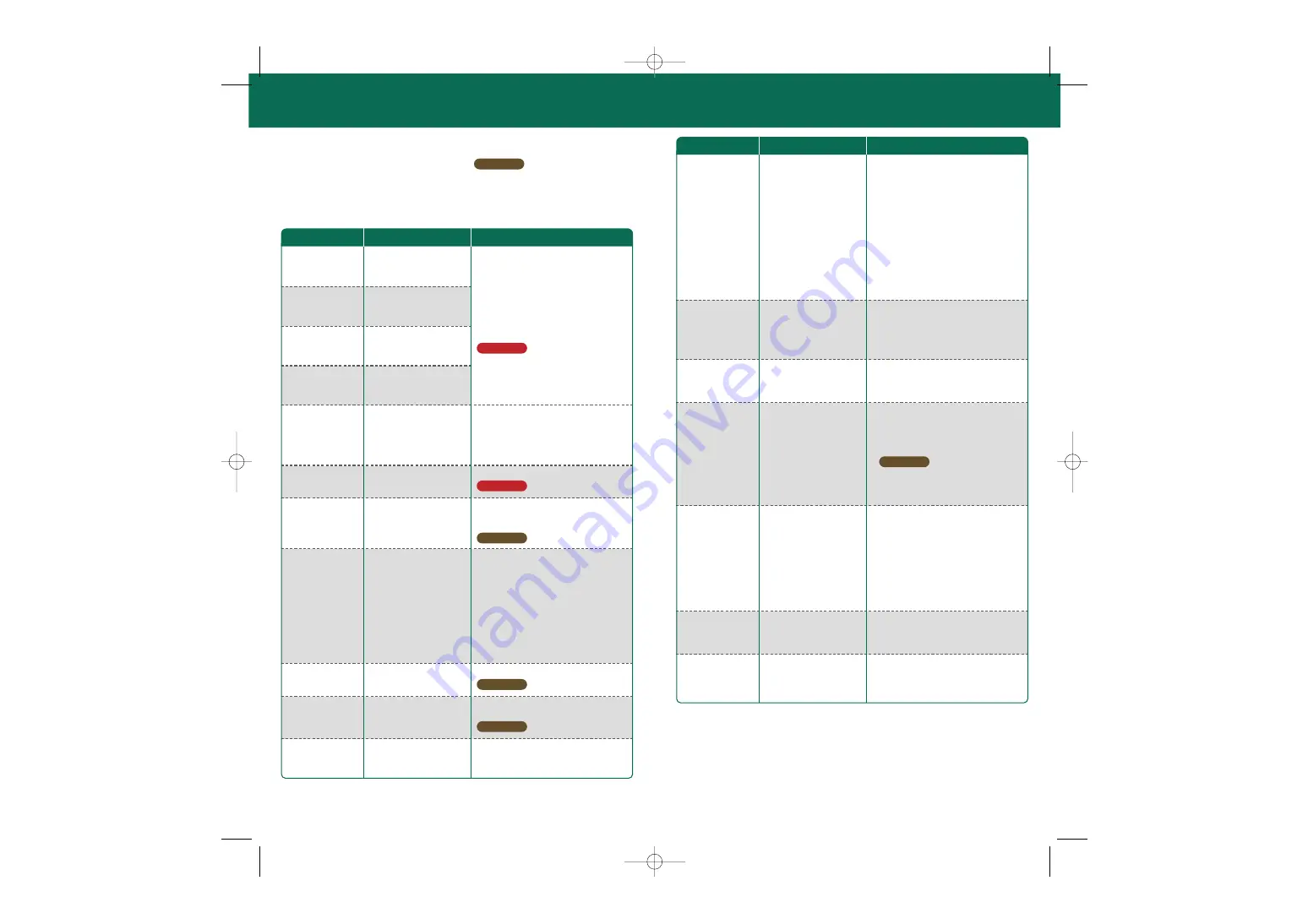
109
108
Error Code List
Error codes will be displayed along with an error message if the internet settings
weren’t configured correctly or if the connection test failed. Check the solutions shown
in the table below, the system's internet setting
, the Nintendo website,
and the instruction manual for the network devices you’re using.
Note:
If you are using the Nintendo Wi-Fi USB Connector and cannot connect due to error codes
052003, 052103 or 052203, the error might be caused by the security software or firewall on your
computer. For details, see the Nintendo website.
Could not connect to
Nintendo Wi-Fi Connection.
020100 – 020999
Cannot connect to the
system update server.
034301 – 034304
The system could not be
updated due to an internet
error.
034300
034305 – 034499
The Nintendo Wi-Fi
Connection servers are
either undergoing main-
tenance or are very busy.
023000 – 025999
034000 – 034218
034500 – 034699
An error occurred, so the
system could not be updated.
Wait for a while and try connecting again.
If the issue persists, contact Nintendo
Customer Service.
Unable to connect to the
internet.
050100 – 050199
Wait for a while and try connecting again.
If the issues persists, check the Nintendo
website to see if the server is undergoing
maintenance.
No access point in range.
Insufficient free blocks in
the System Memory.
034219
034220
Erase unnecessary software from the
Data Management Screen
under System
Settings.
You must accept the terms
of use.
050500 – 050599
Agree to the terms of use.
Could not find an access
point with the SSID that
has been set.
051000 – 051099
Check whether the SSID in the connection
settings matches the settings for the access
point you want to connect to.
Wireless Communications
is currently disabled under
System Settings.
050600 – 050699
Enable the Wireless Communications
setting.
Please contact Nintendo Customer Service.
050000 – 050099
•
Check the access point settings. The
wireless signals may be too weak at your
location.
•
Try moving closer to your access point,
and make sure there are no people,
objects or other obstacles between the
system and the access point.
•
Make sure the access point is in a usable
state. For details, see the instruction manual
for your access point.
Could not connect to the
access point.
051100 – 051199
Could not connect because
the maximum number of
simultaneous connections
to the access point has
been exceeded.
051200 – 051299
Cannot connect to the
access point for an unknown
reason.
051300 – 051399
Could not automatically
acquire the IP address.
052000 – 052099
052100 – 052399
312004
312005
Could not connect to the
internet.
•
Make sure the security key in the
connection settings matches that of
the access point.
•
If you are using a Nintendo Wi-Fi USB
Connector, configure your computer
to allow connections. If this error code
occurs even after connections are
allowed, the wireless signals may be
too weak at your location.
•
Try moving closer to your access point,
and make sure there are no people,
objects or other obstacles between the
system and the access point.
The access point you tried to connect has
a limit on the number of devices that can
connect to it. Wait for a while and try again.
•
See the solutions for error codes
051100 – 051299.
•
Reconfigure the access point settings.
•
Enable the DHCP server feature of your
access point or other network device. If
you cannot use the DHCP server feature,
you will have to configure the IP address
and other such settings manually.
•
Make sure the security type and key of the
connection settings match the settings for
the access point you want to connect to.
Could not connect to the
proxy server.
052400 – 052599
312012
312013
•
Confirm that your network environment
can connect to the proxy server.
•
Review the proxy server settings.
Cannot connect because
there is another network
device that is set to the
same IP address.
052700 – 052799
Review the AUTO-OBTAIN IP ADDRESS
setting in the connection settings.
•
Confirm that your network environment
can connect to the internet.
•
Review the settings under AUTO-OBTAIN
IP ADDRESS in the connection settings.
•
If the AUTO-OBTAIN IP ADDRESS setting
is set to NO, check whether the security
type and key in the connection settings
match the settings for the access point
you want to connect to.
Error Codes
Problem
Solution
Error Codes
Problem
Solution
Page 66
➜
Page 76
➜
Page 67
➜
Page 76
➜
Page 76
➜
Page 114
➜
Page 114
➜
TWL_MAN_AUS_SupportSection.qxp 09.1.16 4:08 PM Page 108


















