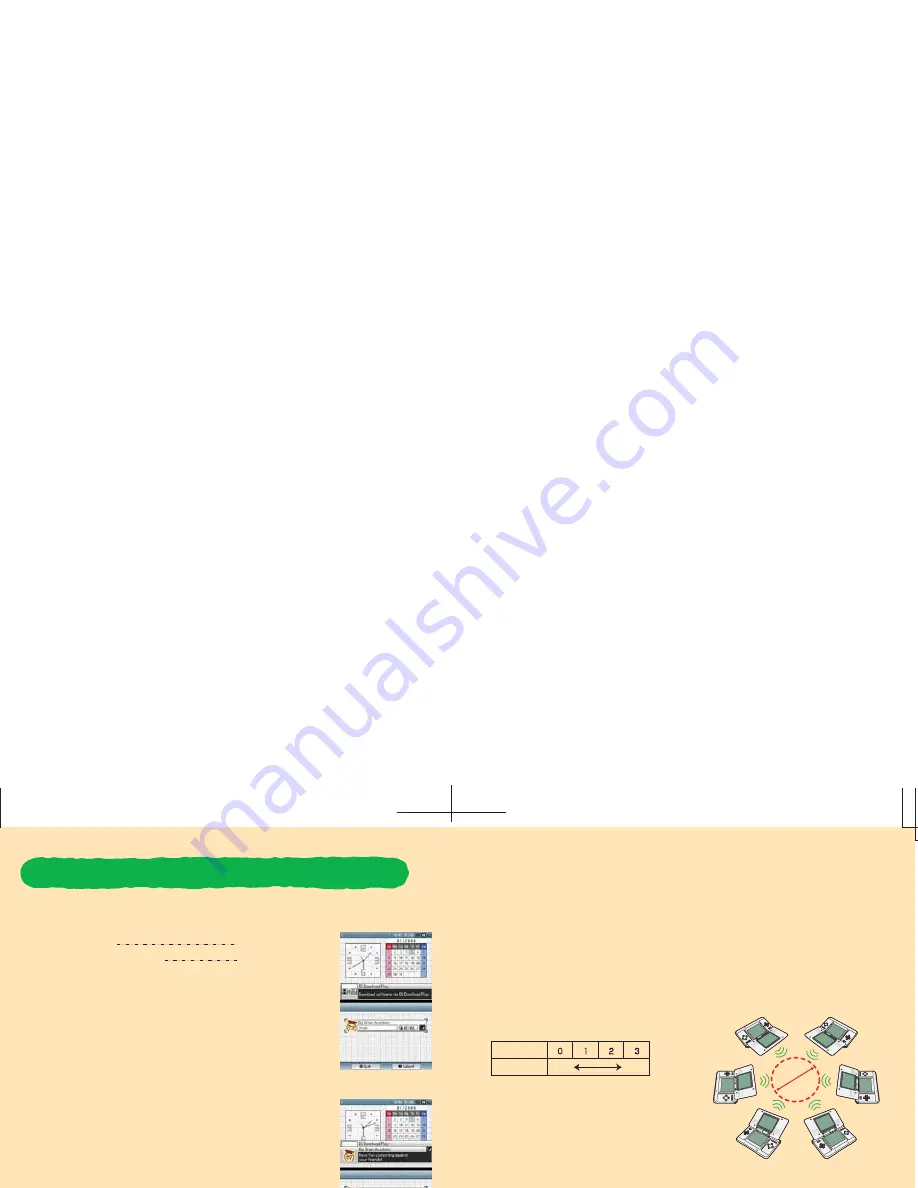
Important Wireless Communication Guidelines:
Please be aware of the following concerning wireless link play:
• Do not operate the Nintendo DS within 9 inches of a pacemaker while using the wireless feature.
• Observe and follow all regulations and rules regarding use of wireless devices in locations such
as hospitals, airports, and on board aircraft. Operation in those locations may interfere with or
cause malfunctions of equipment, with resulting injuries to persons or damage to property.
During wireless game play, an icon will appear on either the upper or lower displays showing
the signal strength of the wireless signal. The icon has four
modes depending on the signal strength, as shown below.
• Begin with the distance between systems at about
30 feet or less and move closer or farther apart as
desired, keeping the signal strength at two or more bars
for best results.
• Keep the maximum distance between systems at 65 feet or less.
• The systems should face each other as directly as possible.
• Avoid having people or other obstructions between the DS systems.
• Avoid interference from other devices. If communication seems to be affected by other devices
(wireless LAN, microwave ovens, cordless devices, computers), move to another location or turn
off the interfering device.
30 ft.
Weaker
No. of Bars
Strength
Stronger
Game-Selection Screen
Game-Confirmation Screen
This section explains how to establish the link for DS Download Play.
What You Will Need:
Nintendo DS systems
One for each player
Big Brain Academy Game Cards
One
You can enjoy Big Brain Academy even if you do not have enough DS
Game Cards for all players.
Steps for the host
1. Make sure that all DS systems are turned off, then insert a Big Brain
Academy Game Card into the system.
2. Turn on the power of all the systems. The DS Menu Screen will appear.
3. Touch the “Big Brain Academy” panel.
4. Now follow the instructions on page 9.
Steps for guests
1. Turn on the power of all the systems. The DS Menu Screen will appear.
2. Touch the “DS Download Play” panel. The game-selection screen will appear.
3. Touch the “Big Brain Academy” panel. The game-confirmation screen
will appear.
4. When the correct software appears, touch “Yes”. P1 will start the
download process.
5. Please follow the instructions on page 9.
Establishing DS Wireless Link (DS
Download
Play)
18
19
Содержание Big Brain Academy
Страница 1: ...Nintendo of America Inc...
Страница 13: ...Notes Notes...














