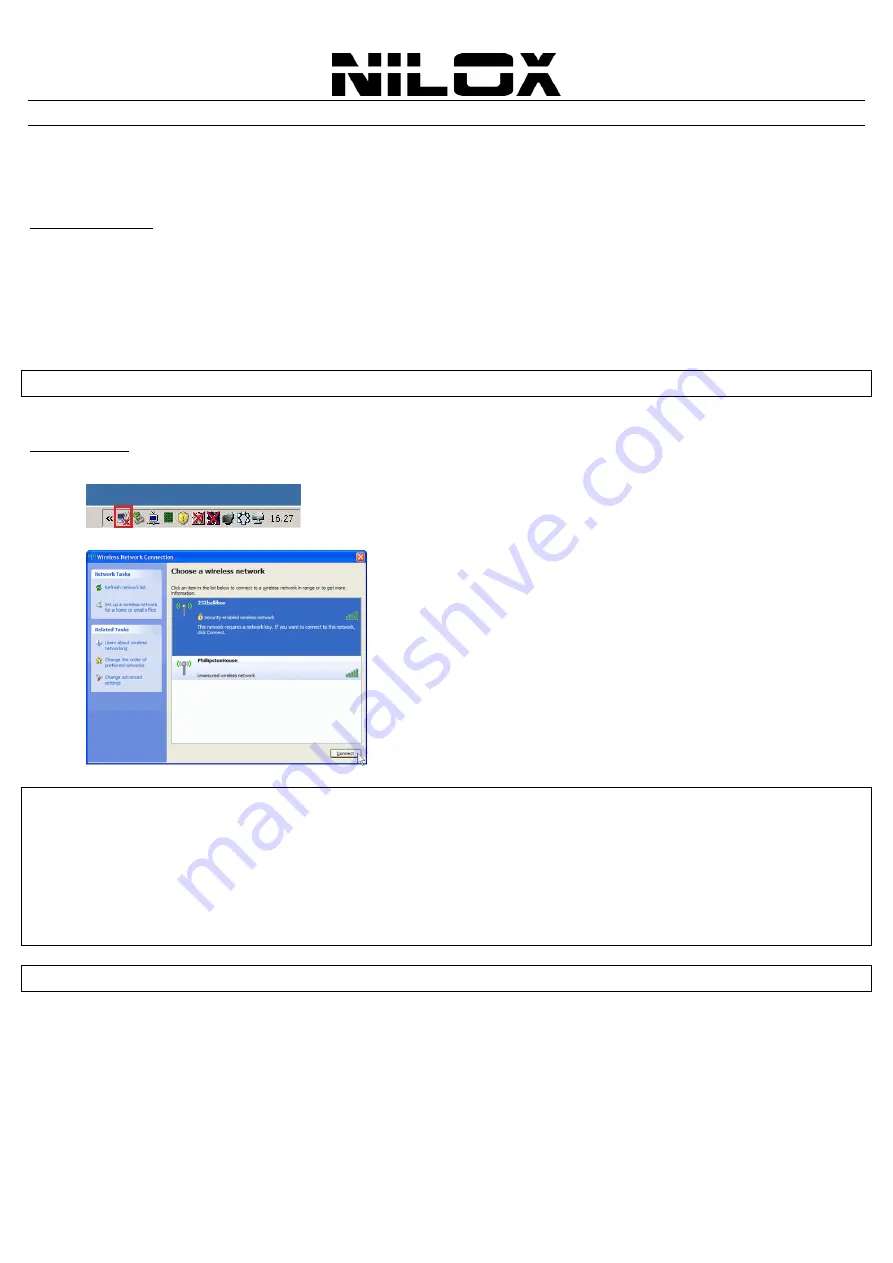
ENG
18
APPENDIX
A:
C
ONNECT TO A NETWORK USING
W
INDOWS CLIENT
MS Windows XP and Windows VISTA can manage the USB/PCI Wireless Adapter/Card with its embedded utility for
wireless networks;
W
INDOWS
VISTA
You can access the
Connect to a network
dialog box from many locations in Windows Vista, including the following:
By clicking
Start
, then
Connect
To,
from the Windows Vista desktop
From
Manage wireless connections
dialog box
From
Connect/Disconnect
context menu option of a wireless network adapter in the Network Connections folder
Select
Wireless (
on the combo box) in the field
Show
, select the wireless network SSID and click
Connect
If no wireless network is available, please check if the USB/PCI wireless client is correctly installed on your PC.
W
INDOWS
XP
Double click on Wireless network icon in the system tray (see picture)
Select the wireless network SSID and click
Connect
Windows XP provides wireless configuration utility named
windows zero configuration
which provides basic
configuration function for Wireless PCIe Card.
Right after the installation, please follow the steps below to activate the Windows XP Zero Configuration:
Go to “
Control Panel
” and double click “
Network Connections
”.
Right-click “
WLAN 802.11n Wireless LAN"
, and select “
Properties
”.
Select “
Wireless Networks
” tab, and check “
Use Windows to configure my wireless network settings
”, and then
click “
OK
”.
If no wireless network is available, please check if the USB/PCI wireless client is correctly installed on your PC.

























