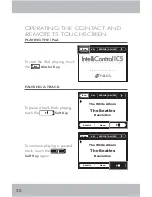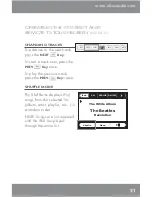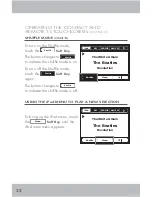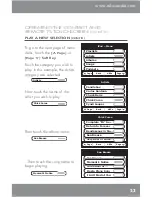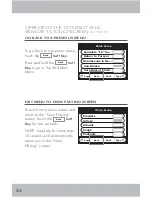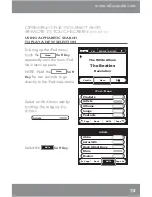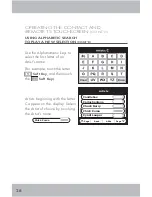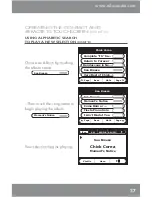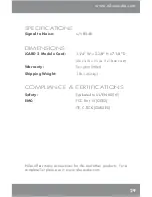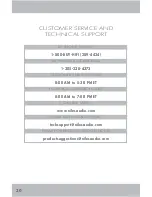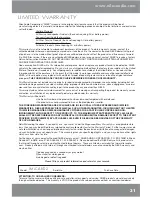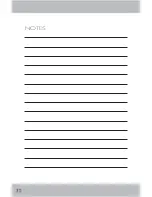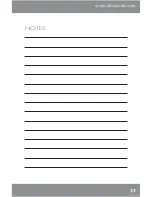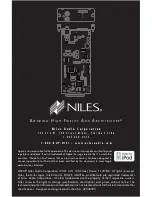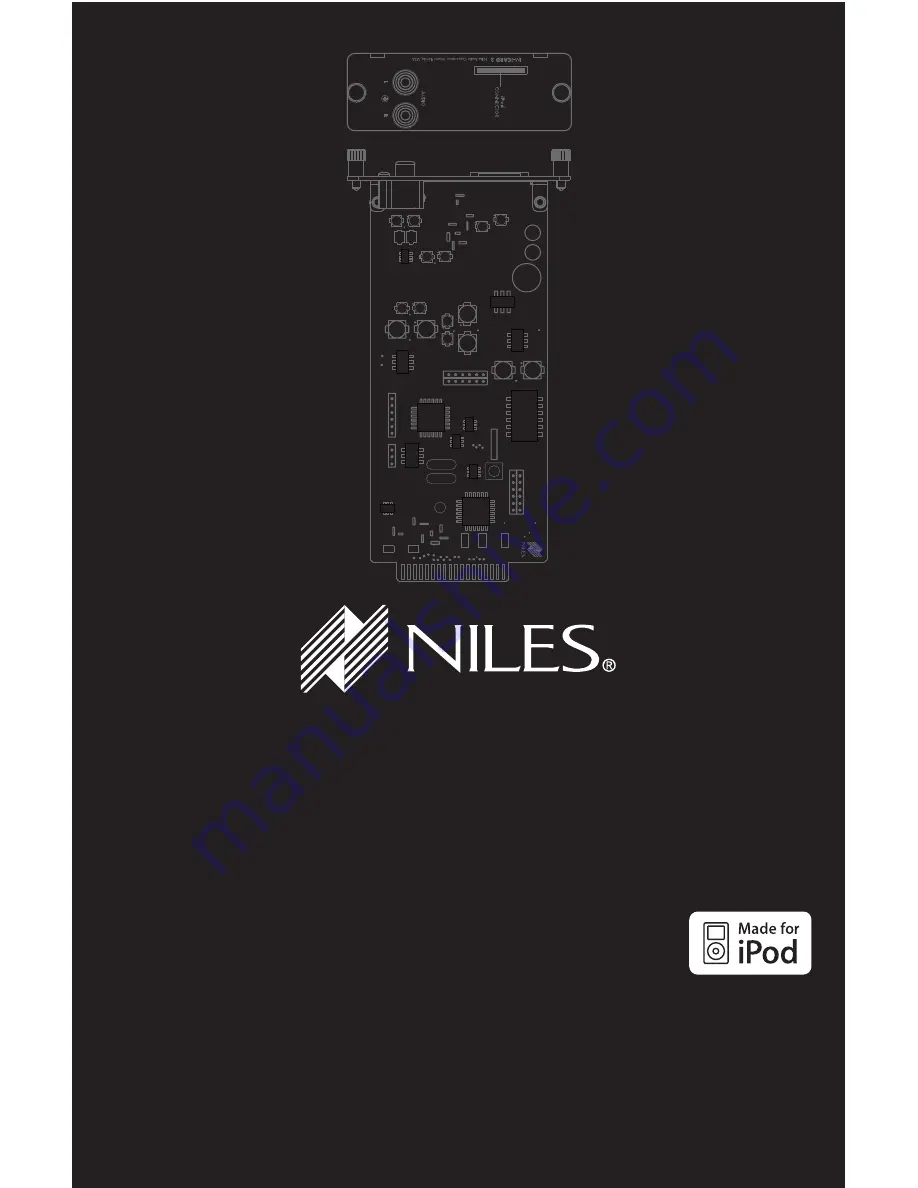
N i l e s A u d i o C o r p o r a t i o n
1 2 3 3 1 S . W . 1 3 0 S t r e e t M i a m i , F l o r i d a 3 3 1 8 6
1 - 3 0 5 - 2 3 8 - 4 3 7 3
1 - 8 0 0 - B U Y - H I F I – w w w . n i l e s a u d i o . c o m
Apple is not responsible for the operation of this device or its compliance with safety and
regulatory standards. iPod is a trademark of Apple Inc., registered in the U.S. and other
countries. ”Made for iPod” means that an electronic accessory has been designed to
connect specifi cally to iPod and has been certifi ed by the developer to meet Apple
performance standards.
©2009 Niles Audio Corporation 12331 S.W. 130 Street, Miami, FL 33186. All rights reserved.
Niles, the Niles logos, IntelliControl, iWARE, IntelliFile, and iRemote are registered trademarks
of Niles Audio Corporation. All other trademarks are the property of their respective owners.
Niles reserves the right to change specifi cations, descriptions and prices without notice. The
technical and other information contained herein is not intended to set forth all technical and other
specifi cations. Designed and engineered in the USA. DS00678C
B
L E N D I N G
H
I G H
F
I D E L I T Y
A
N D
A
R C H I T E C T U R E
®
Содержание IM-iCARD 2
Страница 1: ...IM iCARD2 Q U I C K I N S T A L L G U I D E INTEGRATION MODULE FOR iPod ...
Страница 34: ...32 NOTES ...
Страница 35: ...www nilesaudio com 33 NOTES ...