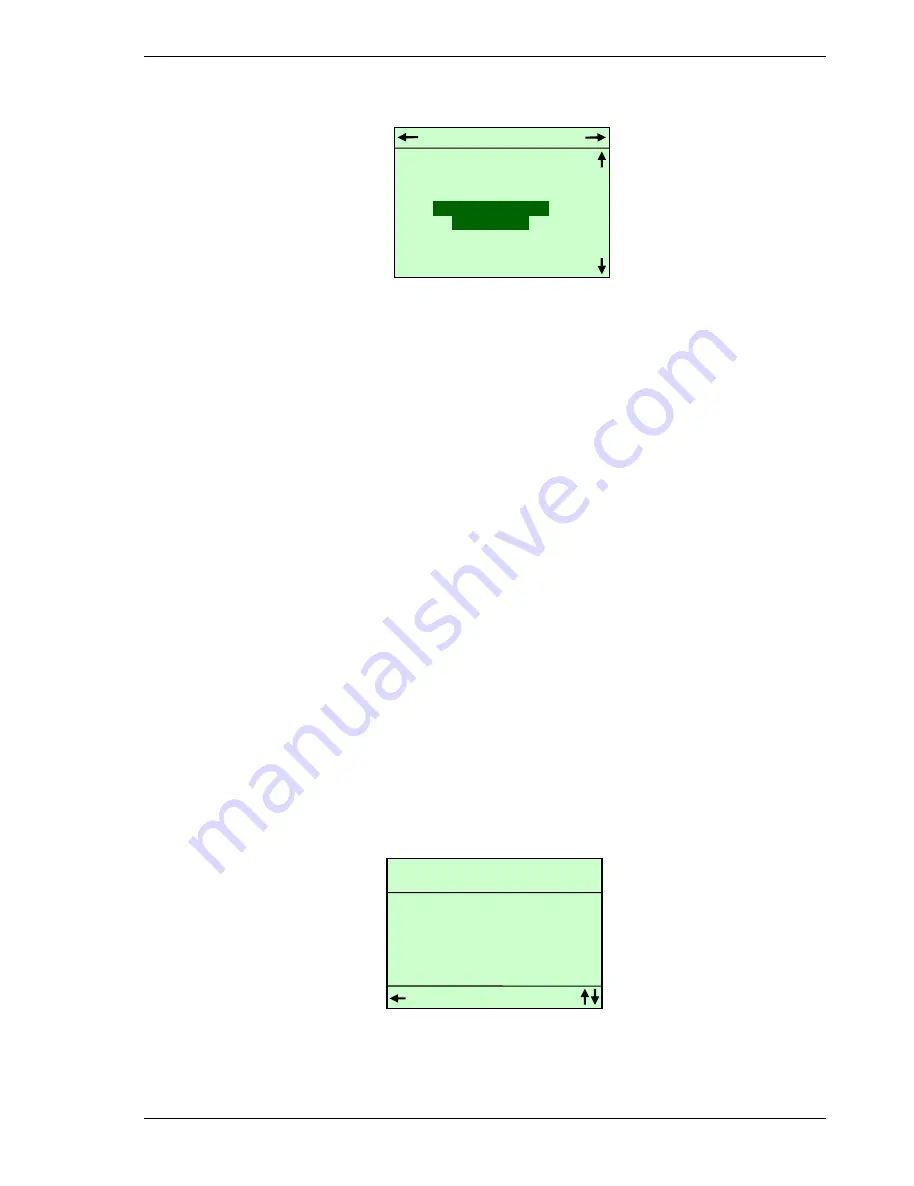
User's Guide for CTS6000 Control panel
Version 1.00
Subject to alteration without notice.
NILAN A/S
Page 5 of 11
Power button
Figure 5 Power, System in Operation
Pressing the "POWER" button opens the menu shown in Figure 5. "Stop system" is used to stop
the system or to start it in weekly program mode. If "Stop system" is selected the unit will remain
stopped and NOT follow the weekly program.
If "Start extended operation" is selected, the unit will continue to run for an additional 2 hours (the
duration can be changed via CTS6000 WebControl).
Weekly program
The control panel can be used to change the required temperature and start/stop times in the
weekly program (setpoints for fan speed or duct pressure can, however, only be changed via
CTS6000 WebControl).
The weekly program is opened from the startup display by pressing arrow up or arrow down. The
menu shown in Figure 2 will then appear. Use arrow up or arrow down to select "WEEKLY
PROGRAM"
Then press arrow right to open the weekly program, see Figure 6.
Use arrow up or arrow down to scroll through the various menu options for the day selected. As
standard, Monday is initially displayed when the weekly program is opened. Six program events
can be defined for each day of the week. Figures at the top of the display indicate the number of
events defined for the day in question. For each program event in which the unit is in operation
(Program Event: Active), it is possible to change the required settings, see Figure 6. To do so,
select the setting to be changed, press SET to change the setting, press arrow up or arrow down to
select the required value and then press SET to save the new setting.
To select another day of the week, highlight Monday, press SET, select the required day of the
week using the arrow up or arrow down buttons and then press SET again once the required day
has been highlighted.
Figure 6 Weekly program
PROGRAM EVENT :
ACTIVE
TIME :
17:00
VENTILATION :
HIGH, STD
SETPOINT :
20.0
COPY TO NEXT
No
EXIT
SET = CHANGE
Monday
PROGRAM :
1 2 3 -
POWER
STOP SYSTEM
START EXTENDED
OPERATION
All manuals and user guides at all-guides.com











