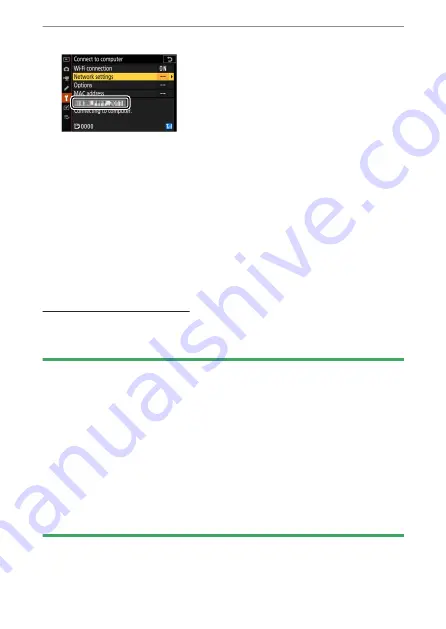
Connecting to computers via Wi-Fi
473
11
Check the connection.
When a connection is established, the network SSID will be
displayed in green in the camera [Connect to computer] menu.
・
If the camera SSID is not displayed in green, connect to the camera
via the wireless network list on your computer.
A wireless connection has now been established between the
camera and the computer.
Pictures taken with the camera can be uploaded to the computer as
described in “Uploading pictures” (
Uploading pictures
Pictures can be selected for upload during playback. They can also be
uploaded automatically as they are taken.
D
Destination folders
By default, images are uploaded to the following folders:
・
Windows: \Users\(user name)\Pictures\Wireless Transmitter Utility
・
macOS: /Users/(user name)/Pictures/Wireless Transmitter Utility
The destination folder can be selected using the Wireless Transmitter Utility.
For more information, see online help for the Wireless Transmitter Utility.
D
Access point mode
Computers cannot access the Internet while connected to the camera in
access point mode. To access the Internet, terminate the connection to the
camera and then reconnect to a network with Internet access.
Содержание Z fc N2016
Страница 21: ...Table of contents 21 Trademarks and licenses 605 Notices 608 Bluetooth and Wi Fi wireless LAN 611 Index 617 ...
Страница 27: ...Menu list 27 MY MENU Add items Remove items Rank items Choose tab ...
Страница 80: ...Opening the monitor 80 Opening the monitor Slowly rotate the monitor without using excessive force ...
Страница 193: ...Photo information 193 3 Also includes the color temperature for pictures taken using 4 Auto ...
Страница 510: ...Controlling remote flash units 510 1 C Highlight Group flash options in the Flash control display and press 2 ...
Страница 624: ...CT1H02 11 6MO00211 02 ...
















































