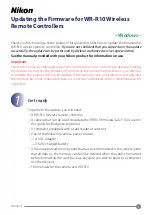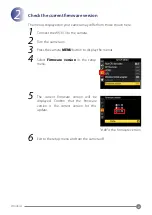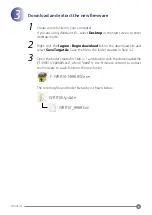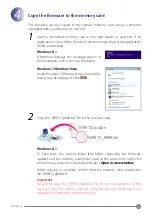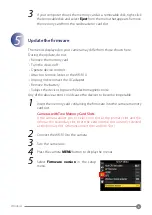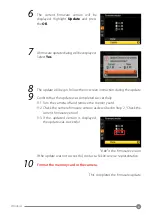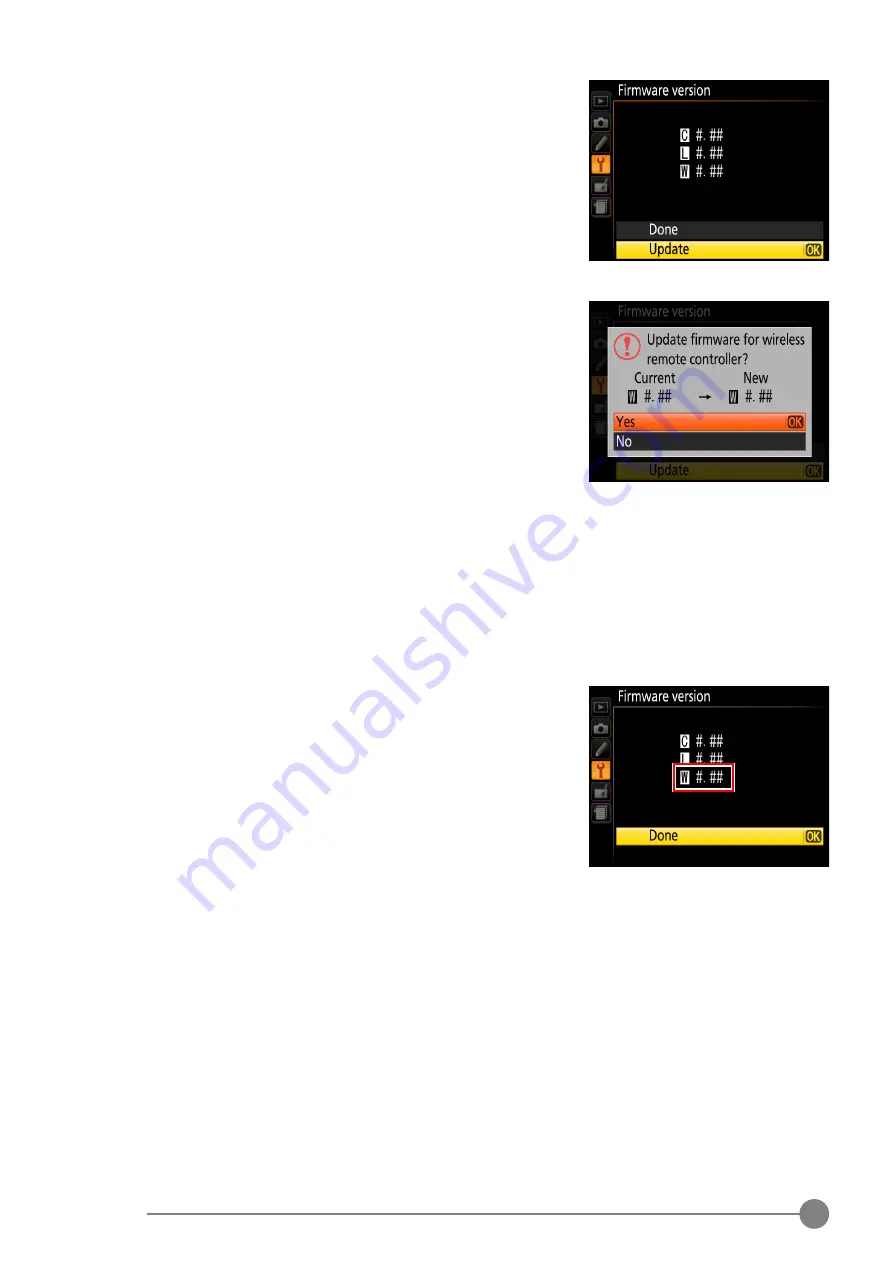
6
Windows
6
The current fi rmware version will be
displayed. Highlight
Update
and press
the
OK
.
7
A fi rmware update dialog will be displayed.
Select
Yes
.
8
The update will begin. Follow the on-screen instruction during the update.
9
Confi rm that the update was completed successfully.
9-1. Turn the camera off and remove the memory card.
9-2. Check the camera fi rmware version as described in Step 2, “Check the
current fi rmware version”.
9-3. If the updated version is displayed,
the update was successful.
“#.##” is the fi rmware version.
If the update was not successful, contact a Nikon service representative.
10
Format the memory card in the camera.
This completes the fi rmware update.