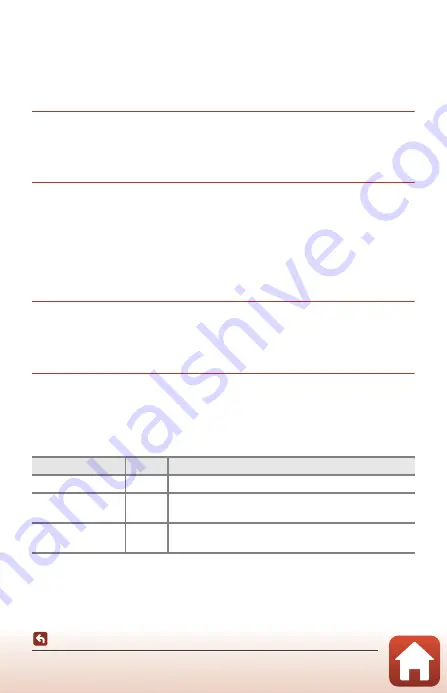
64
Accessories
Switching Between Smart Device and Remote Control
The camera cannot be operated by both the remote control and a smart device at the
same time. Follow the procedure below to switch from one to the other.
Switching from Smart Device to Remote Control
Switch the connection from a smart device to a paired remote control.
1
Launch the SnapBridge 360/170 app on your smart device, and
set
c
Camera
M
Remote options
M
Choose connection
to
Camera & remote
.
•
The camera connects to the remote control.
2
Turn on the remote control.
•
A connection is established between the camera and remote control.
•
When the camera is off, turn on the remote control, and then press the movie
button or photo button on the remote control.
Switching from Remote Control to Smart Device
Switch the connection from the remote control to a paired smart device.
1
Turn on the camera and remote control, and then press and
hold (for at least 3 seconds) the
w
button on the remote
control.
•
The camera connects to the smart device.
2
Launch the SnapBridge 360/170 app on your smart device.
•
A connection is established between the camera and smart device.
Status Lamp on the Remote Control
Status
Color
Description
Solid
Red
A movie is being recorded in
Standard movie
mode.
Flashes three times
then lights up solid
Red
A movie is being recorded in a mode other than
Standard movie
mode.
Flashes then turns
off
Green
A still image is captured.
Содержание KEYMISSION 360
Страница 14: ...xiv Introduction ...
Страница 78: ...1 Parts of the Camera Parts of the Camera The Camera Body 2 Lamp Display 3 ...
Страница 150: ...73 Technical Notes Index U Underwater lens protector 17 USB cable 8 34 36 W Waterproofing packing 2 ...
Страница 161: ...NikOn At the heart of the fmageTM Nikon Inc 1300 Walt Whitman Road Melville NY 11747 3064 ...
Страница 165: ...D d Indonesia Printe In CT6H01 F6 6MQA32F6 07 1AG6P1 P7078 ...
Страница 175: ...lAM ...
Страница 176: ......






























