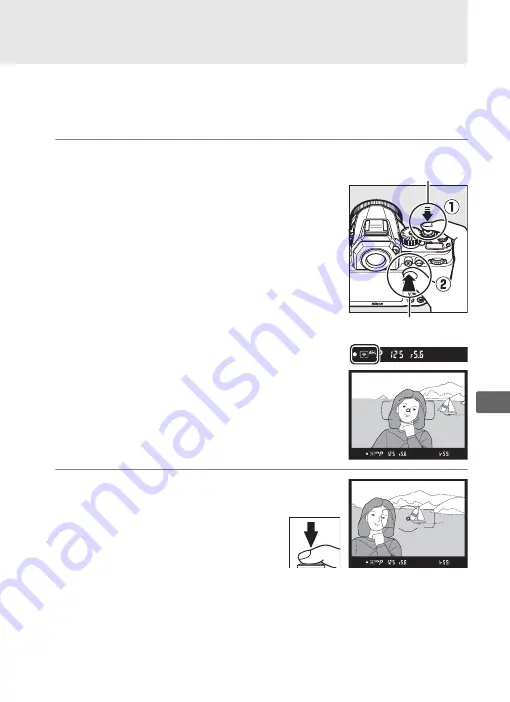
77
Z
Autoexposure Lock
Use autoexposure lock to recompose photographs after using
center-weighted metering and spot metering to meter exposure.
Note that matrix metering will not produce the desired results.
1
Lock exposure.
Position the subject in the selected focus
point and press the shutter-release
button halfway. With the shutter-release
button pressed halfway and the subject
positioned in the focus point, press the
A
AE-L/AF-L
button to lock focus and
exposure (if you are using autofocus,
confirm that the
I
in-focus indicator
appears in the viewfinder).
While exposure lock is in effect, an
AE-L
indicator will appear in the viewfinder.
2
Recompose the
photograph.
Keeping the
A
AE-L/AF-L
button
pressed, recompose the
photograph and shoot.
Shutter-release
button
A
AE-L/AF-L
button






























