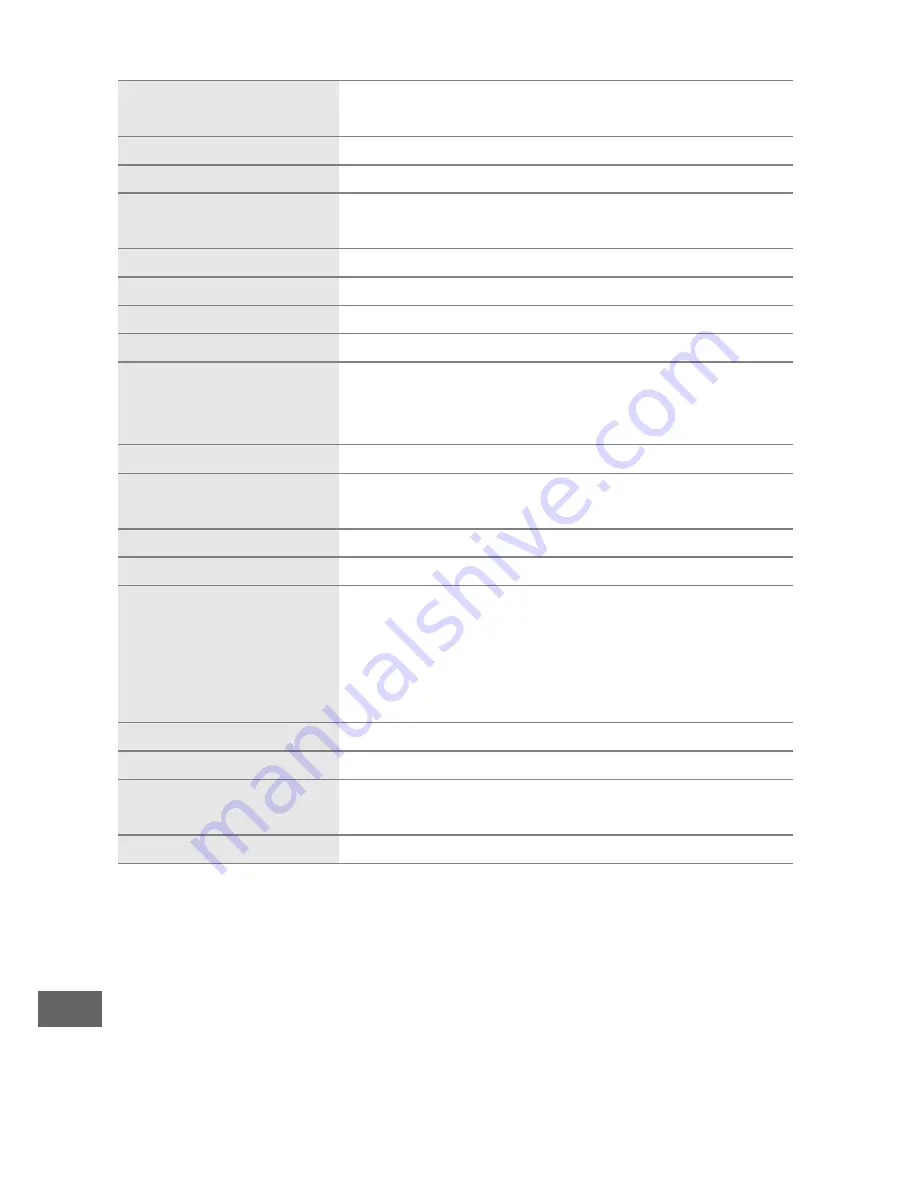
360
❚❚
AF-S DX NIKKOR 18–105mm f/3.5–5.6G ED VR Lens
Type
Type G AF-S DX lens with built-in CPU and F
mount
Focal length
18–105 mm
Maximum aperture
f/3.5–5.6
Lens construction
15 elements in 11 groups (including 1 ED lens
element, 1 aspherical lens element)
Angle of view
76°–15° 20´
Focal length scale
Graduated in millimeters (18, 24, 35, 50, 70, 105)
Distance information
Output to camera
Zoom
Manual zoom using independent zoom ring
Focusing
Nikon
I
nternal
F
ocusing (IF) System with
autofocus controlled by Silent Wave Motor and
separate focus ring for manual focus
Vibration reduction
Lens shift using
v
oice
c
oil
m
otors (VCMs)
Minimum focus distance
0.45 m (1.48 ft) from focal plane (
0
98) at all
zoom positions
Diaphragm blades
7 (rounded diaphragm opening)
Diaphragm
Fully automatic
Aperture range
•
18 mm focal length
: f/3.5–22
•
105 mm focal length
: f/5.6–38
The minimum aperture displayed may vary
depending on the size of the exposure
increment selected with the camera.
Metering
Full aperture
Filter-attachment size
67 mm (P=0.75 mm)
Dimensions
Approx. 76 mm diameter × 89 mm (distance
from camera lens mount flange)
Weight
Approx. 420 g (14.8 oz)
Содержание D7200
Страница 1: ...DIGITAL CAMERA User s Manual ...
Страница 282: ...258 3 Select Authentication encryption 4 Select WPA2 PSK AES Select WPA2 PSK AES and select OK 5 Select Password ...
Страница 402: ...378 A Certificates ...
Страница 415: ......
Страница 420: ...AF S DX 18 14013 5 S SG ED VR ...
Страница 422: ...Nlkon 07200 ...






























