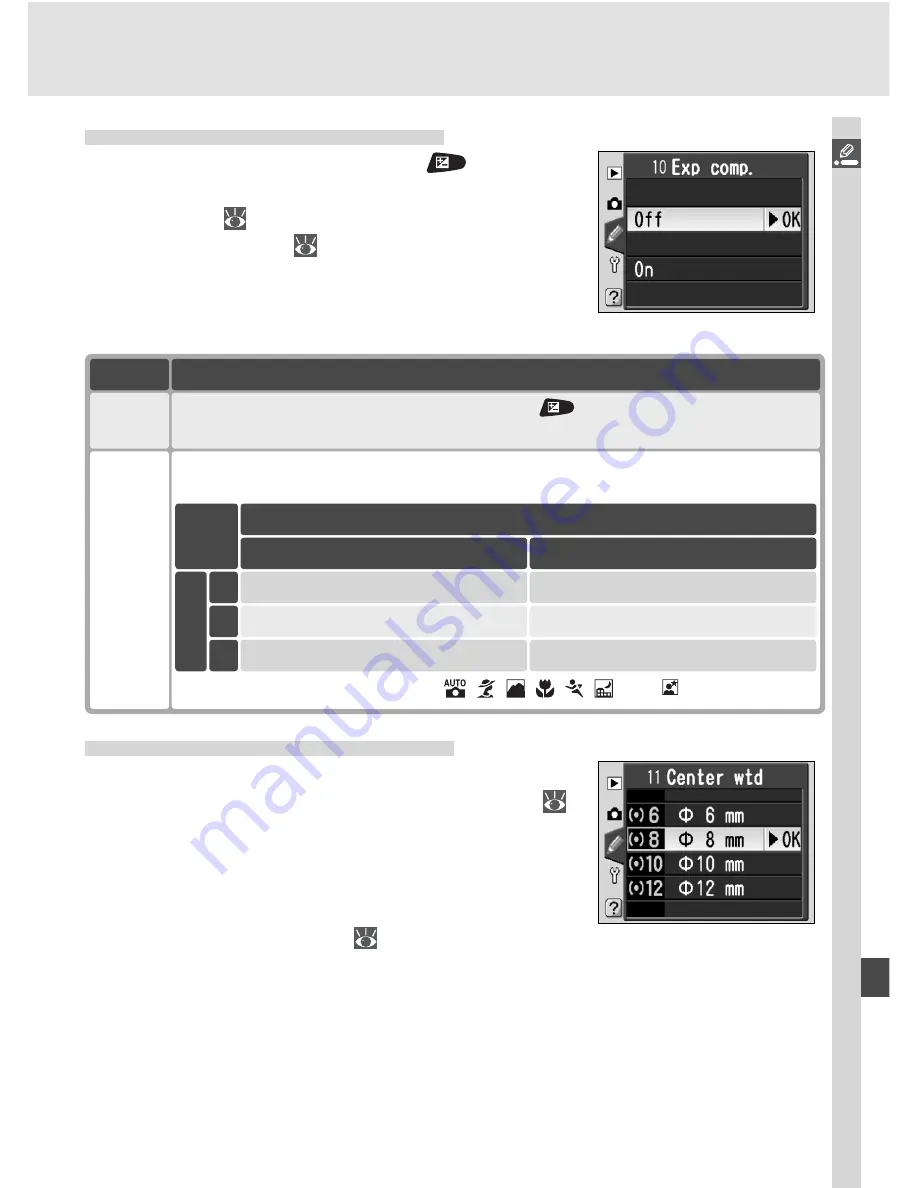
145
Menu Guide—Custom Settings
Custom Setting 10:
Exp Comp.
This option controls whether the
button is
needed to set exposure compensation in
P
,
S
,
and
A
modes (
86). Highlight
Exp comp.
in the
detailed CSM menu (
135) and press the multi
selector to the right. Press the multi selector up
or down to highlight an option, then press to the
right to make a selection.
Option
Description
Off
(default)
On
Exposure compensation set by rotating command dial only. Dial used de-
pends on option selected for Custom Setting 14.
Exposure compensation set by pressing
button and rotating main
command dial.
Custom Setting 14
Yes
Sub-command dial
Main command dial
Sub-command dial
Main command dial
Sub-command dial
Sub-command dial
No
Mode
S
A
P
This option has no effect in
M
,
, , , , , , and modes.
Custom Setting 11:
Center Wtd
When calculating exposure, center-weighted
metering (available in
P
,
S
,
A
, and
M
modes;
75) assigns the greatest weight to a circle in the
center of the frame. The diameter (
φ
) of this circle
can be selected from 6, 8, 10, and 12 mm (the
default option is 8 mm). Highlight
Center wtd
in the detailed CSM menu (
135) and press the
multi selector to the right. Press the multi selector up or down to highlight
an option, then press to the right to make a selection.
Содержание D70s
Страница 1: ...En The Nikon Guide to Digital Photography with the DIGITAL CAMERA ...
Страница 122: ...112 ...












































