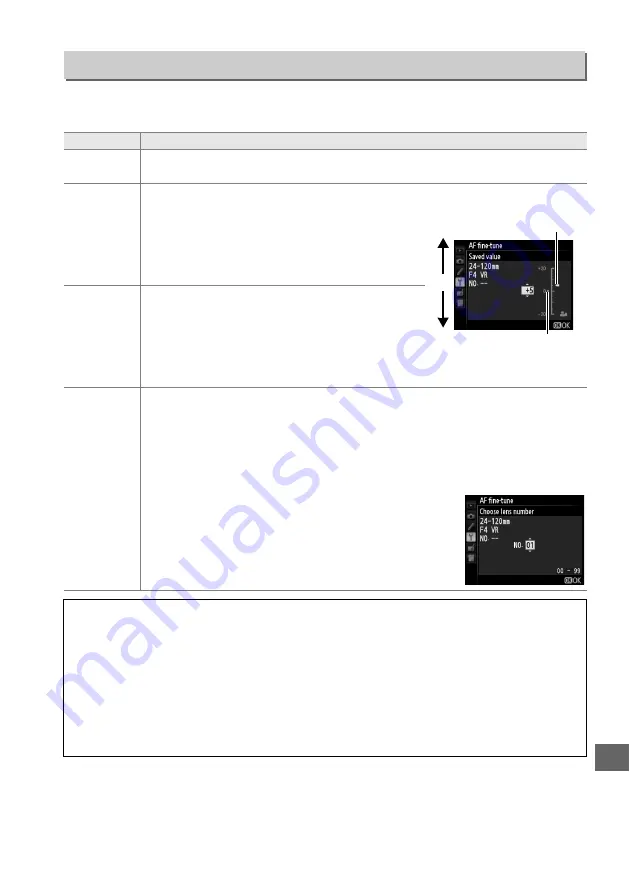
259
U
Fine-tune focus for up to 12 lens types. AF tuning is not recommended in most
situations and may interfere with normal focus; use only when required.
AF Fine-tune
G
button
➜
B
setup menu
Option
Description
AF fine-tune
(On/Off)
•
On
: Turn AF tuning on.
•
Off
: Turn AF tuning off.
Saved value
Tune AF for the current lens (CPU lenses only).
Press
1
or
3
to choose a value b20 and
–20. Values for up to 12 lens types can be stored.
Only one value can be stored for each type of lens.
Default
Choose the AF tuning value used when no
previously saved value exists for the current lens
(CPU lenses only).
List saved
values
List previously saved AF tuning values. To delete a lens from the list, highlight
the desired lens and press
O
(
Q
). To change a lens identifier (for example, to
choose an identifier that is the same as the last two digits of the lens serial
number to distinguish it from other lenses of the same type in light of the fact
that
Saved value
can be used with only one lens of each type), highlight the
desired lens and press
2
.
The menu shown at right will be displayed; press
1
or
3
to choose an identifier and press
J
to save changes and
exit.
D
AF Tuning
The camera may be unable to focus at minimum range or at infinity when AF tuning is
applied.
D
Live View
Tuning is not applied to autofocus during in live view (
53).
A
Saved Value
Only one value can be stored for each type of lens. If a teleconverter is used, separate values
can be stored for each combination of lens and teleconverter.
Move focal
point away
from camera.
Current
value
Move focal
point toward
camera.
Previous
value
Содержание D610
Страница 60: ...34 X ...
Страница 74: ...48 s ...
Страница 130: ...104 N ...
Страница 140: ...114 Z ...
Страница 154: ...128 r ...
Страница 168: ...142 J ...
Страница 202: ...176 t ...
Страница 218: ...192 I ...
Страница 232: ...206 Q ...
Страница 310: ...284 U ...















































