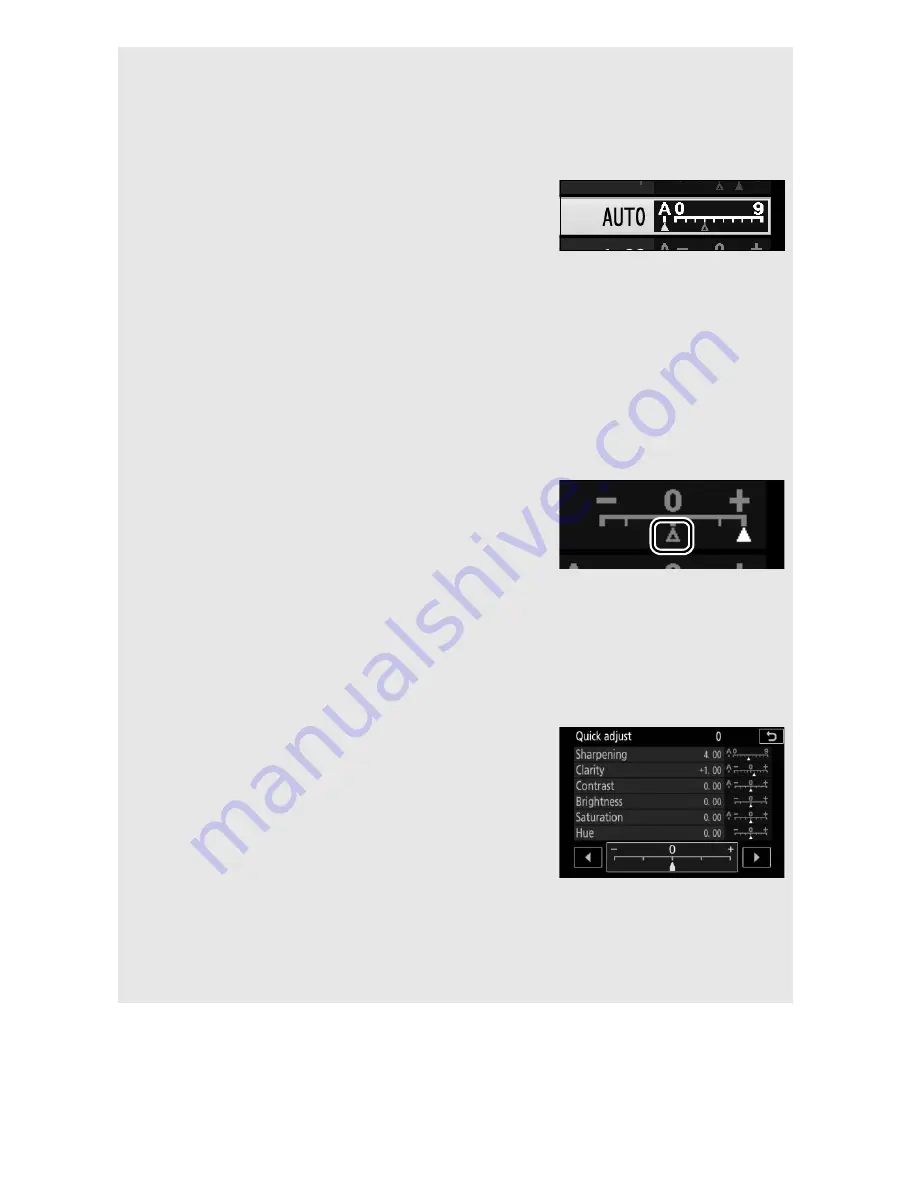
156
P, S, A, and M Modes
D
“A” (Auto)
Results for auto sharpening, clarity, contrast, and saturation vary with
exposure and the position of the subject in the frame.
A
Switching Between Manual and Auto
Press the
X
button to switch back and forth
between manual and auto (
A
) settings for
sharpening, clarity, contrast, and saturation.
A
Custom Picture Controls
Custom Picture Controls
are created through modifications to existing
Picture Controls using the
Manage Picture Control
option in the
shooting menu (
0
158) and can be saved to a memory card for sharing
among other cameras of the same model and compatible software
(
0
161).
A
Previous Settings
The
j
indicator under the value display in
the Picture Control setting menu indicates
the previous value for the setting. Use this as
a reference when adjusting settings.
A
Custom Picture Control Options
The options available with custom Picture Controls are the same as
those on which the custom Picture Control was based.
A
Using the Touch Screen
To use the touch screen to modify a Picture
Control in the
Set Picture Control
menu,
tap the Picture Control once to highlight it
and then tap the
2
Adjust
button to view
the menu shown in Step 2 on page 154. Tap
a parameter once to highlight it and again to
display options, then use the on-screen
controls to choose a value (the multi selector can not be used). Note
that the touch screen can only be used for this purpose if
Enable
is
selected for
Touch controls
.
















































