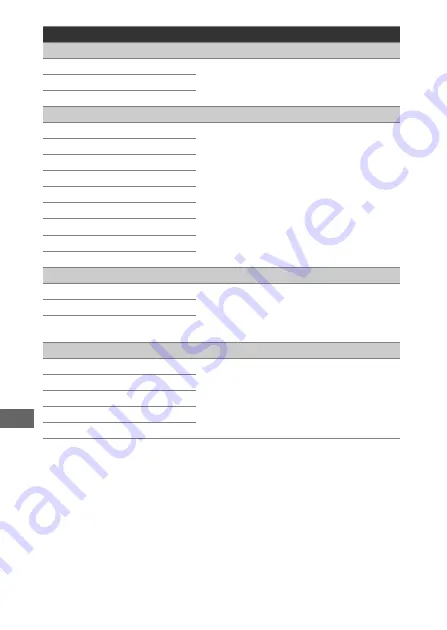
296
c Timers/AE lock
c1 Shutter-release button AE-L
(defaults to
Off
)
On (half press)
Choose whether exposure locks when
the shutter-release button is pressed.
On (burst mode)
Off
c2 Standby timer
(defaults to
6 s
)
4 s
Choose how long the camera continues
to meter exposure when no operations
are performed (
6 s
10 s
30 s
1 min
5 min
10 min
30 min
No limit
c3 Self-timer
Self-timer delay
Choose the length of the shutter release
delay, the number of shots taken, and
the interval between shots in self-timer
mode.
Number of shots
Interval between shots
c4 Monitor off delay
Playback
Choose how long the monitor remains
on when no operations are performed.
Menus
Information display
Image review
Live view
















































