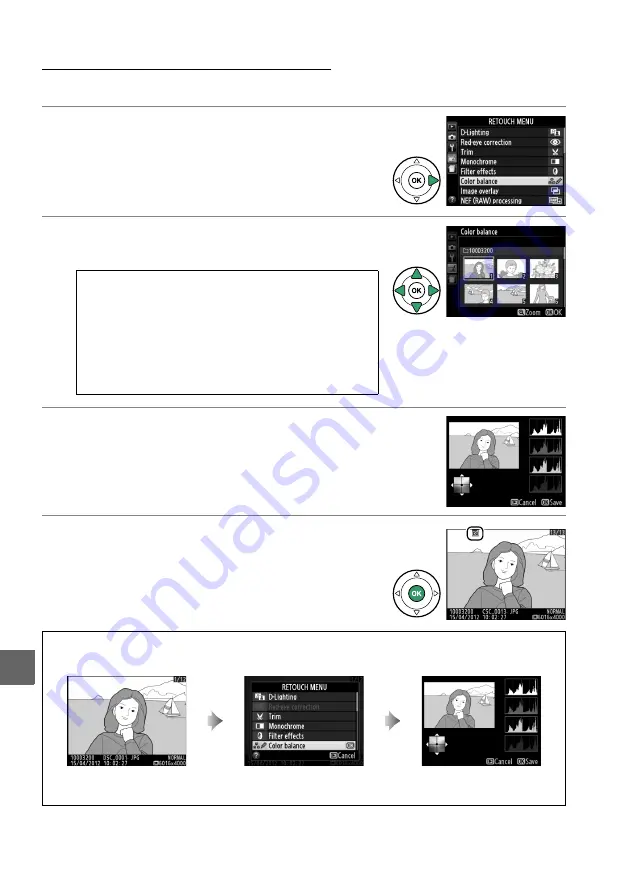
150
u
Creating Retouched Copies
To create a retouched copy:
1
Display retouch options.
Highlight the desired item in the retouch menu
and press
2
.
2
Select a picture.
Highlight a picture and press
J
.
3
Select retouch options.
For more information, see the section for the
selected item. To exit without creating a
retouched copy, press
G
.
4
Create a retouched copy.
Press
J
to create a retouched copy. Except in the
photo information “image only” page (
98),
retouched copies are indicated by a
N
icon.
A
Retouch
The camera may not be able to display or retouch
images created with other devices. If the image was
recorded at an image quality setting of
NEF (RAW) +
JPEG fine
(
44), retouch options apply only to the
JPEG copy (
Image overlay
and
NEF (RAW)
processing
excepted).
A
Creating Retouched Copies During Playback
Retouched copies can also be created during playback.
Display picture full frame and
press
J
.
Highlight an option and
press
J
.
Create retouched copy.
Содержание D3200
Страница 1: ......
Страница 2: ......
Страница 3: ......
Страница 4: ......
Страница 5: ......
Страница 6: ......
Страница 7: ......
Страница 8: ......
Страница 9: ......
Страница 10: ......
Страница 11: ......
Страница 12: ......
Страница 13: ......
Страница 14: ......
Страница 15: ......
Страница 16: ......
Страница 17: ......
Страница 18: ......
Страница 19: ......
Страница 20: ......
Страница 21: ......
Страница 22: ......
Страница 23: ......
Страница 24: ......
Страница 25: ......
Страница 26: ......
Страница 27: ......
Страница 28: ......
Страница 29: ......
Страница 30: ......
Страница 31: ......
Страница 32: ......
Страница 33: ......
Страница 34: ......
Страница 35: ......
Страница 36: ......
Страница 37: ......
Страница 38: ......
Страница 39: ......
Страница 40: ......
Страница 41: ......
Страница 42: ......
Страница 43: ......
Страница 44: ......
Страница 45: ......
Страница 46: ......
Страница 47: ......
Страница 48: ......
Страница 49: ......
Страница 50: ......
Страница 51: ......
Страница 52: ......
Страница 53: ......
Страница 54: ......
Страница 55: ......
Страница 56: ......
Страница 57: ......
Страница 58: ......
Страница 59: ......
Страница 60: ......
Страница 61: ......
Страница 62: ......
Страница 63: ......
Страница 64: ......
Страница 65: ......
Страница 66: ......
Страница 67: ......
Страница 68: ......
Страница 69: ......
Страница 70: ......
Страница 71: ......
Страница 72: ......
Страница 73: ......
Страница 74: ......
Страница 75: ......
Страница 76: ......
Страница 77: ......
Страница 78: ......
Страница 79: ......
Страница 80: ......
Страница 81: ......
Страница 82: ......
Страница 83: ......
Страница 84: ......
Страница 85: ......
Страница 86: ......
Страница 87: ......
Страница 88: ...DIGITAL CAMERA Reference Manual En ...
Страница 313: ......
Страница 314: ......
Страница 315: ......
Страница 316: ......
Страница 317: ......
Страница 318: ......
Страница 319: ......






























