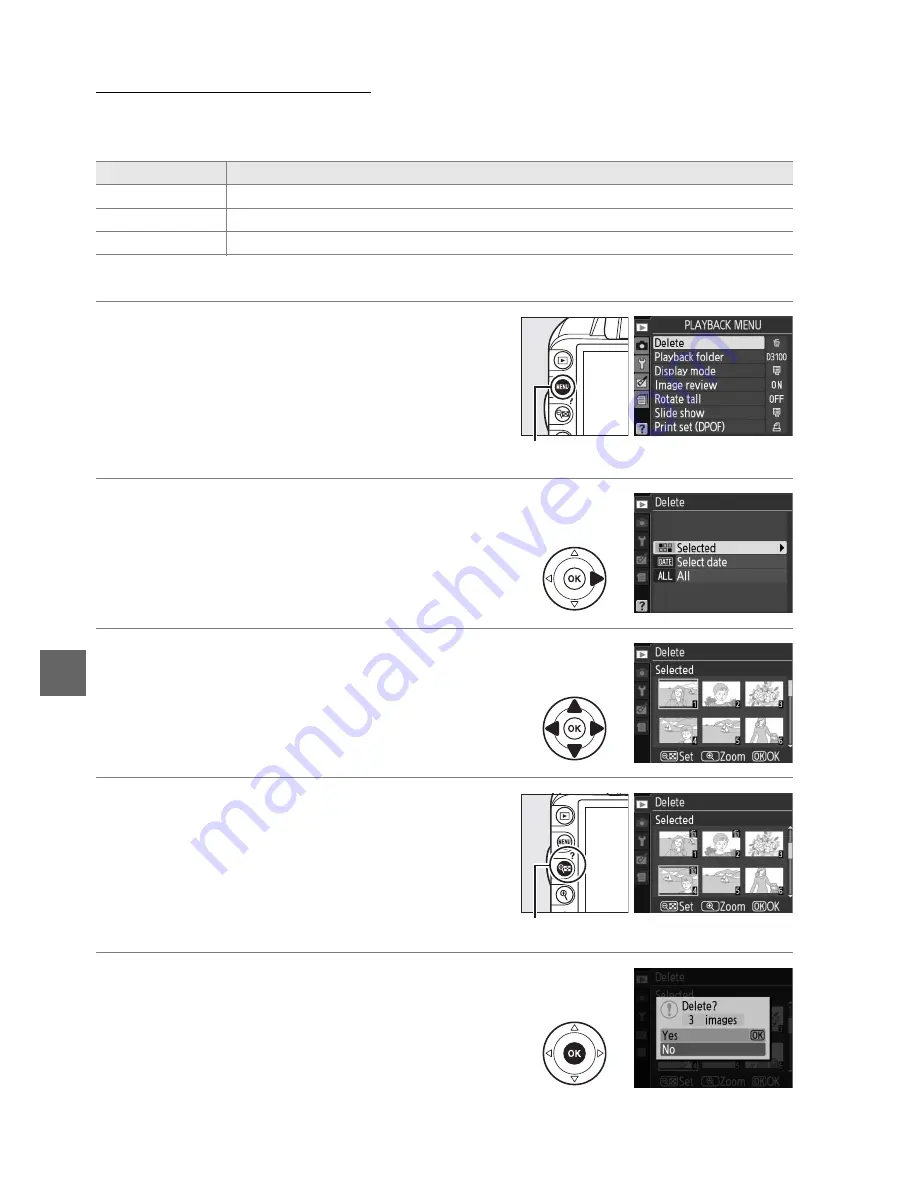
110
I
The Playback Menu
The
Delete
option in the playback menu contains the following options. Note that
depending on the number of images, some time may be required for deletion.
❚❚
Selected: Deleting Selected Photographs
1
Select
Delete
.
To display the menus, press the
G
button.
Highlight
Delete
in the playback menu and
press
2
.
2
Choose
Selected
.
Highlight
Selected
and press
2
.
3
Highlight a picture.
Use the multi selector to highlight a picture
(to view the highlighted picture full screen,
press and hold the
X
button).
4
Select the highlighted picture.
Press the
W
button to select the
highlighted picture. Selected pictures are
marked by a
O
icon. Repeat steps 3 and 4 to
select additional pictures; to deselect a
picture, highlight it and press
W
.
5
Press
J
to complete the operation.
A confirmation dialog will be displayed;
highlight
Yes
and press
J
.
Option
Description
Q
Selected
Delete selected pictures.
n
Select date
Delete all pictures taken on a selected date.
R
All
Delete all pictures in the folder currently selected for playback (
0
129).
G
button
W
button
Содержание D3100
Страница 1: ...Nikon DIGITAL CAMERA Userls Manual ...
Страница 77: ...DIGITAL CAMERA Reference Manual En ...
Страница 124: ...32 s ...
Страница 136: ...x 44 ...
Страница 206: ...114 I ...
Страница 258: ...166 w ...
Страница 301: ......
Страница 302: ......
Страница 305: ......
Страница 306: ...Nikon Reference Manual I OW SBOH0214N 6MB0914N 02 Ouph all d In Thail nd f I I ...
Страница 307: ......






























