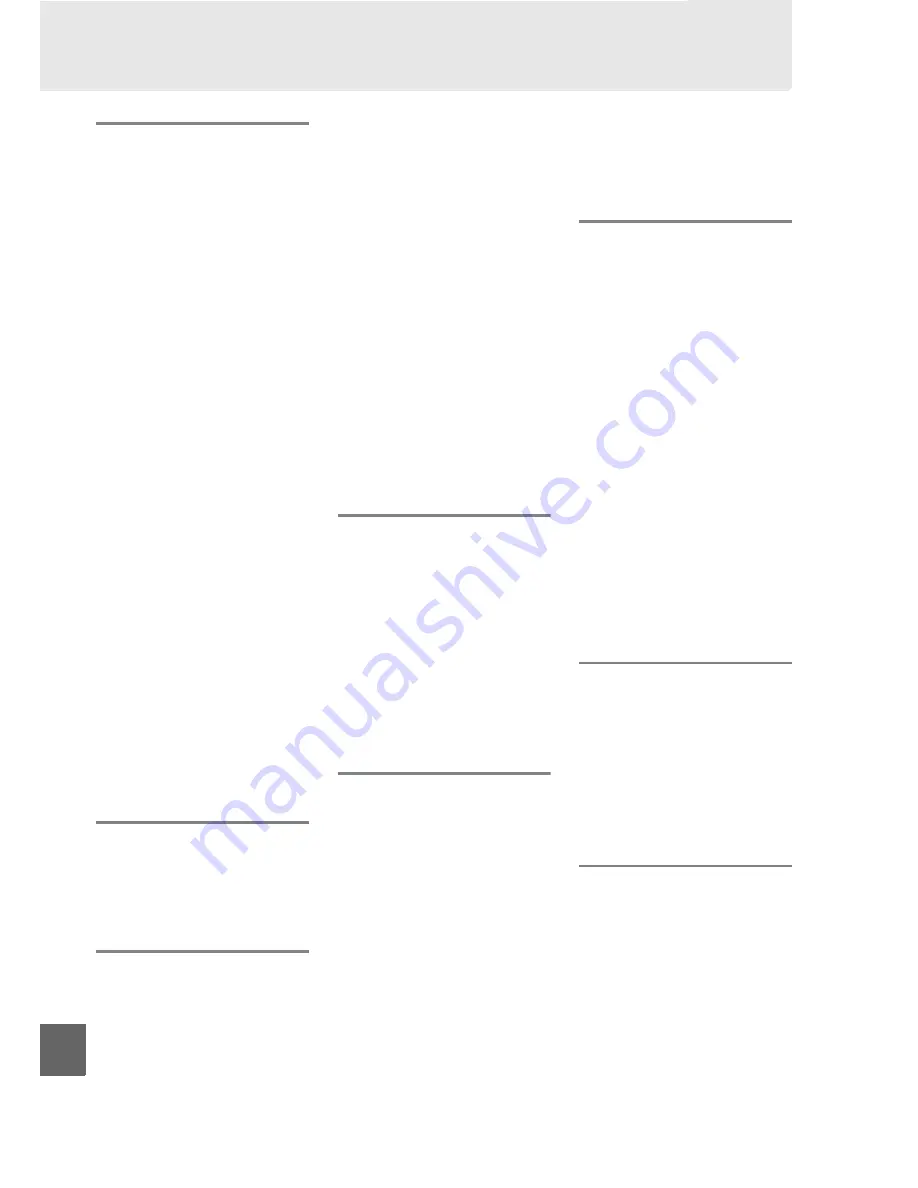
194
n
Index
Symbols
i
(Auto mode)................................ 25
j
(Auto (flash off ) mode) ........... 25
k
(Portrait) ....................................... 30
l
(Landscape)................................. 30
p
(Child)............................................ 31
m
(Sports).......................................... 31
n
(Close up) ..................................... 31
o
(Night portrait)........................... 31
P
(Programmed auto).................... 68
S
(Shutter-priority auto) ............... 69
A
(Aperture-priority auto)............ 70
M
(Manual) ........................................ 71
g
(Guide).................................... 35
U
(flexible program) ...................... 68
m
(White balance) ........................ 80
L
(Preset manual) ...................... 83
8
(Single frame) ............................ 53
I
(Continuous) .............................. 53
E
(Self-timer)...................53, 55, 131
"
(Delayed remote) ............ 53, 55
#
(Quick-response remote) .. 53, 55
c
(Single point) ............................ 45
d
(Dynamic area)......................... 45
e
(Auto-area)................................. 45
f
(3D-tracking (11 points) ) ..... 45
L
(Matrix) ......................................... 74
M
(Center-weighted) .................... 74
N
(Spot)............................................. 74
Y
(Flash compensation) ............ 78
E
(Exposure compensation) ...... 76
R
(Information) button..................6
P
(Information edit) button.........7
d
(Help)............................................. 11
I
(focus indicator)........... 28, 46, 49
N
(flash-ready indicator) .............. 29
3
(“Beep” indicator).....................131
Numerics
3D color matrix metering II......... 74
3D-tracking ...................................... 45
3D-tracking (11 points) (AF-area
mode) ............................................... 45
420-pixel RGB sensor .................... 74
A
AC adapter............................ 166, 168
Accessories .....................................166
Active D-Lighting ..................64, 134
Active folder...................................138
Adobe RGB .....................................121
AE lock..............................................135
AE-L ............................................75, 135
AE-L/AF-L ........................................135
AE-L/AF-L
button......................... 47, 75
AF.................................................. 41–47
AF-area mode .........................44, 122
AF-assist.............................28, 43, 161
A-M switch................................. 16, 48
Amber........................................82, 145
Aperture ..................................... 67, 70
Aperture-priority auto.................. 70
Attaching the lens.......................... 16
Auto (White balance).................... 80
Auto dim..........................................125
Auto image rotation....................128
Auto info display ..........................127
Auto ISO sensitivity .....................120
Auto meter-off .......................26, 130
Auto off timers ..............................130
Auto-area (AF-area mode) .......... 45
Autofocus................................... 41–47
Auto-servo AF.................................. 42
Available Settings ........................176
B
Battery.................................. 14, 15, 25
Beep ..................................................131
Before and after ............................154
Black-and-white............................143
Blue ............................................82, 145
Blue intensifier (Filter effects) ..144
Body cap.............................. 2, 16, 167
Border (PictBridge) ............ 109, 112
Built-in flash ...................................123
Bulb ..................................................... 72
Burst.................................................... 54
Buttons.............................................134
C
Calendar ............................................ 98
Calendar playback ......................... 98
Center-weighted ............................ 74
Charging a battery......................... 14
Clean image sensor .....................170
Clock ..........................................18, 127
Clock battery.................................... 19
Cloudy (White balance) ............... 80
CLS.....................................................162
Color balance.................................145
Color outline ..................................150
Color space........................... 119, 121
Color temperature ......................... 81
Compatible lens............................157
Computer........................................105
Continuous (Release mode) ....... 53
Continuous-servo AF .................... 42
CPU contacts..................................158
CPU lens....................................17, 157
Creative Lighting System ..........162
Cross screen (Filter effects) .......144
Cyanotype.......................................143
D
Date and time.........................18, 127
Date counter ........................ 136, 137
Date format .............................18, 127
Date imprint...................................136
Daylight saving time ............18, 127
DCF version 2.0 ................... 121, 192
Delayed remote (Release mode)....
53, 55
Delete ........................................33, 101
Delete all images..........................102
Delete current image...........33, 101
Delete selected images..............102
Digital Print Order Format........107,
110, 114, 192
Diopter adjustment control ...... 23,
166
Direct sunlight (White balance) 80
Display mode.................................118
D-Lighting.......................................142
DPOF.................... 107, 110, 114, 192
Dust Off ref photo........................129
Dynamic area................................... 45
E
Exif version 2.21 .................. 121, 192
Exposure.............................. 67, 75, 76
Exposure compensation.............. 76
Exposure indicator......................... 71
Exposure lock .................................. 75
Exposure meters....................26, 130
Exposure mode............................... 67
Exposure program .......................178
Eye-Fi upload .................................139
F
File information .............................. 92
File number sequence................133
Filter effects.............................89, 144
Fine-Tuning White Balance......... 82
Firmware version..........................139
Flash.............................29, 58, 59, 162
Flash (White balance) ................... 80
Flash compensation ...................... 78
Flash control...................................123
Flash mode ....................................... 59
Flash range ....................................... 61
Flash ready indicator............29, 164
Содержание D3000
Страница 1: ...DIGITAL CAMERA User s Manual ...
Страница 42: ...X 24 ...
Страница 52: ...34 s ...
Страница 84: ...66 z ...
Страница 174: ...156 w ...
Страница 215: ......



















