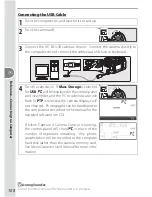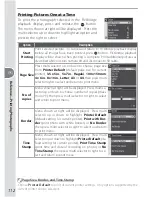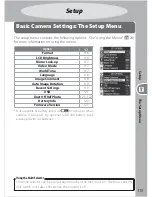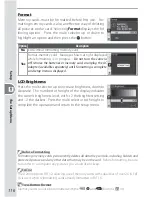114
Ref
er
enc
e
—
P
rin
ting Photogr
aphs
Printing Selected Photographs
Choosing
Print Select
in the PictBridge menu (see above) displays the menu
shown in Step 1.
1
Scroll through pictures. To display cur-
rent picture full screen, press button.
*
2
Select current picture and set number
of prints to 1. Selected pictures marked
by icon.
* To print photos in print order created with
Print Set
(
139), select
Print (DPOF)
in
PictBridge menu. Print order can be modifi ed as described on this page.
3
Specify number of prints (up to 99). To de-
select picture, press multi selector down
when number of prints is 1. Repeat steps
1–3 to select additional pictures.
4
Display print options. Choose page size,
border, and time stamp options as de-
scribed on page 112. To print selected pic-
tures, highlight
Start Printing
and press
multi selector right. PictBridge menu will
be displayed when printing is complete.
The multi selector can be used at any time when the monitor is on. The focus selector
lock switch only takes eff ect when the monitor is off .
Using the Multi Selector
Error Messages
If the dialog shown at right is displayed, an error has oc-
curred. After checking the printer and resolving any prob-
lems as directed in the printer manual, press the multi selec-
tor up or down to highlight
Continue
and press the multi
selector to the right to resume printing. Select
Cancel
to
exit without printing the remaining images.
Selecting Photographs for Printing
NEF (RAW) photos are displayed in the Print Selected menu but can not be selected for
printing.