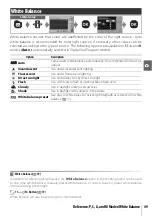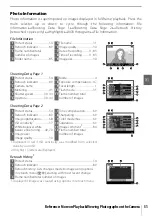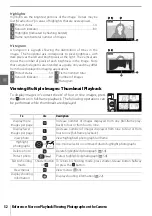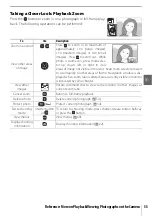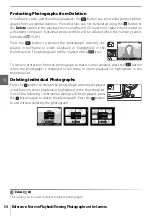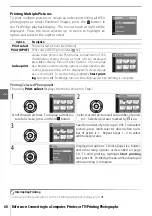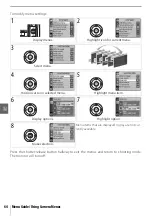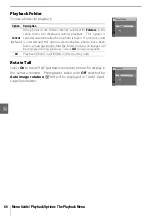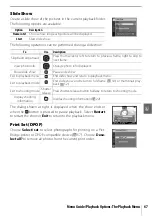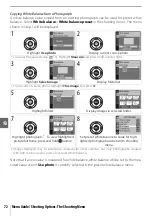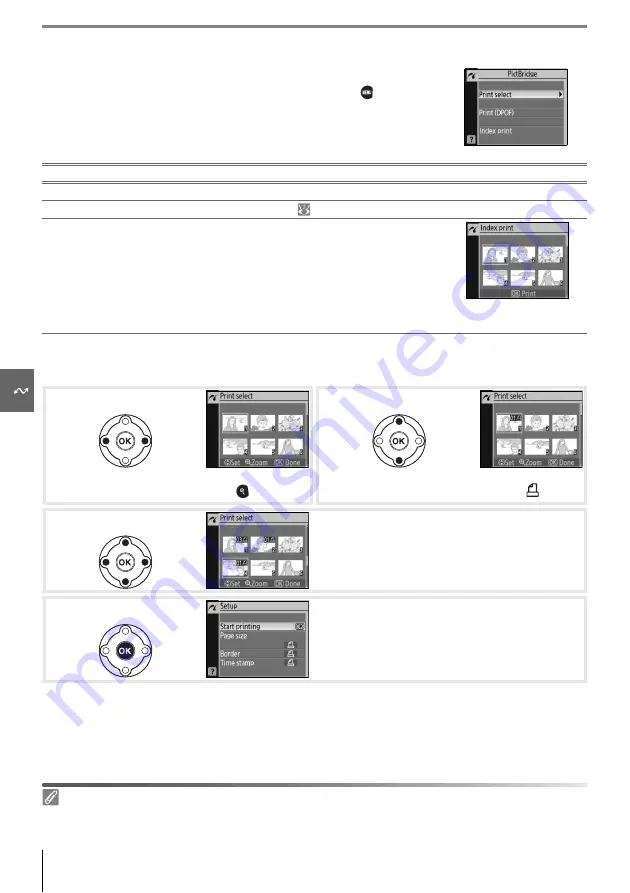
60
Reference: Connecting to a Computer, Printer, or TV/Printing Photographs
Printing Multiple Pictures
To print multiple pictures or create an index print listing all JPEG
photographs as small thumbnail images, press the button in
the PictBridge playback display. The menu shown at right will be
displayed. Press the multi selector up or down to highlight an
option and press to the right to select.
Printing Selected Photographs
Choosing
Print select
displays the menu shown in Step 1.
Interrupting Printing
To cancel printing and return to the PictBridge playback display, press
OK
.
Option
Description
Print select
Print selected pictures (see below).
Print (DPOF)
Print current DPOF print order ( 61).
Index print
Create index print of all JPEG photos, to maximum of 256.
Confirmation dialog shown at right will be displayed;
press
OK
to display menu of print options. Choose page
size, border, and time stamp options as described on pre-
ceding page (warning will be displayed if selected page
size is too small). To start printing, highlight
Start print-
ing
and press
OK
. PictBridge menu will be displayed when printing is complete.
Scroll through pictures. To display current pic-
ture full screen, press and hold button.
Select current picture and set number of prints
to 1. Selected pictures marked by icon.
Specify number of prints (up to 99). To deselect
picture, press multi selector down when num-
ber of prints is 1. Repeat Steps 1–3 to select
additional pictures.
Display print options. Choose page size, border,
and time stamp options as described on page
59. To start printing, highlight
Start printing
and press
OK
. PictBridge menu will be displayed
when printing is complete.
1
2
3
4
Содержание D-40 - D40 6.1MP The Smallest Digital SLR Camera
Страница 1: ... N 4 2 4HE IKON UIDE TO IGITAL 0HOTOGRAPHY WITH THE ...
Страница 138: ...126 ...