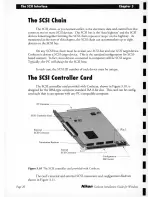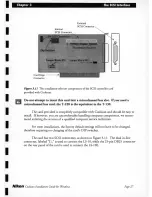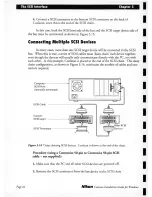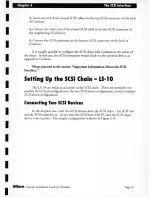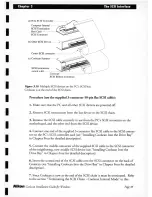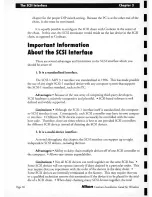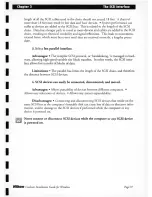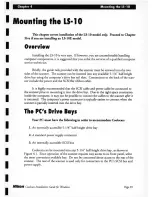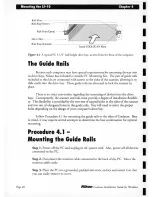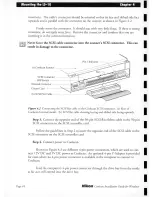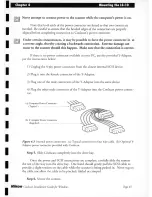Содержание COOLSCAN LS-10
Страница 1: ...z I I f z Nikon Coolscan Installation Guide for Windows ikon ELECTRONIC IMAGING ...
Страница 2: ...I I I I I I I Coolscan Installation Guide I for the Windows Operating System I I I I I I I ...
Страница 45: ...The SCSI Interface Chapter 3 Nlkon Coolscan Installation Guidefor Windows I I I I I I I I I I I I I I I ...
Страница 71: ...I I I I I I I I I I I I I I I ...