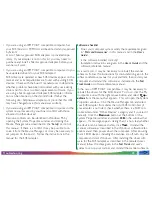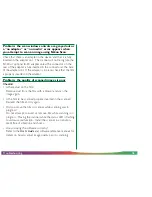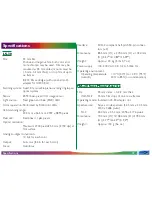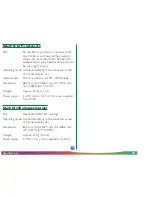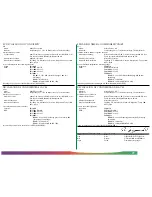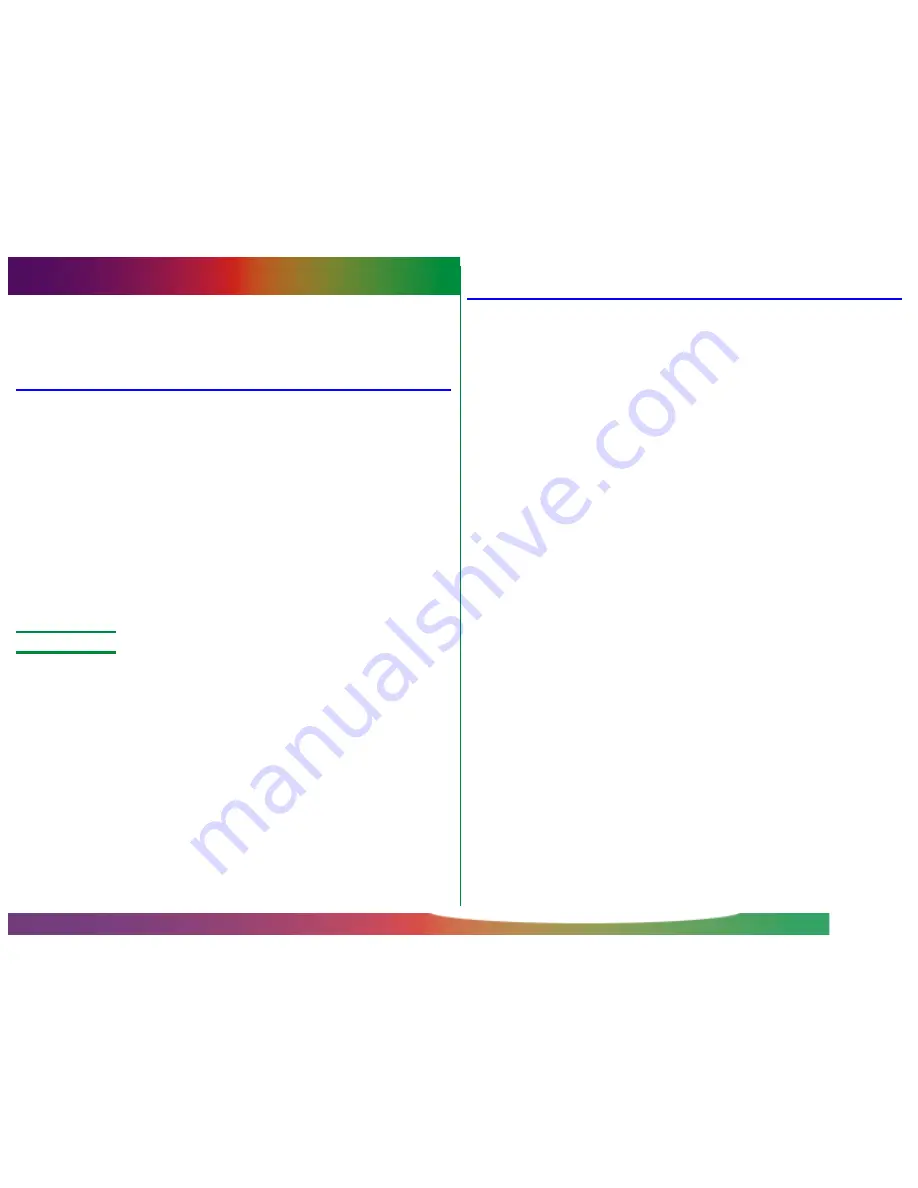
- 42 -
Maintenance: Cleaning
Maintenance
This chapter describes how to clean, store, and transport the
LS-30.
Cleaning
Before cleaning the scanner, turn it off and unplug the power
cord. Remove adapters from the scanner before cleaning them.
The exterior of the adapters and the front of the scanner are
made of plastic, and consequently cannot be cleaned with
volatile cleaners such as alcohol or paint thinner. Use a blower
to blow off dust or wipe the surface with a dry cloth. Remove
dirt from the metal rear panel of the scanner using a soft, dry
cloth. If this is not sufficient to remove all dirt, clean with a
cloth that has been slightly dampened with a neutral detergent
or liquid soap.
✔
Cautions
• Do not use water or a volatile liquid such as alcohol, benzine,
or thinner. Should any of these liquids come in contact with
the interior of the scanner, fire, electric shock, or malfunction
could result.
• Volatile liquids such as alcohol, benzine, or thinner could
stain the exterior of the scanner and adapters.
Periodically unplug the power and SCSI cables and wipe the
dust off with a damp cloth. Do not allow dust to collect on the
plug, as this could cause fire.
Storage
When you do not plan to use the scanner for an extended
period of time, remove any film that may be in the adapters and
take the adapters out of the adapter slot. Turn off the scanner,
unplug it, and disconnect it from the computer. Close the
sliding cover to prevent the accumulation of dust inside the
adapter slot. Store the LS-30 in a dry, well-ventilated environ-
ment, away from electronic equipment such as televisions or
radios which produce strong magnetic fields. Do not store the
scanner where the temperature exceeds 60ºC (140ºF) or goes
below -20ºC (-4ºF), or where the relative humidity falls below
20% or exceeds 90%.