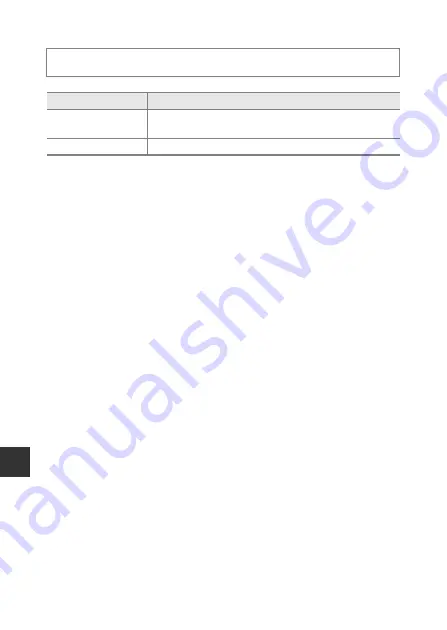
Re
fe
re
nce
S
e
ct
io
n
E
76
Eye-Fi Upload
B
Notes About Eye-Fi Cards
•
Note that images will not be uploaded if signal strength is insufficient even if
Enable
is selected.
•
Remove your Eye-Fi card from the camera where wireless devices are prohibited.
Signals may be transmitted even if
Disable
is selected.
•
Refer to the instruction manual of your Eye-Fi card for more information. In the
event of malfunction, contact the card manufacturer.
•
The camera can be used to turn Eye-Fi cards on and off, but may not support other
Eye-Fi functions.
•
The camera is not compatible with the Endless Memory function. When it is set on
a computer, disable the function. If the Endless Memory function is enabled, the
number of images taken may not be displayed correctly.
•
Eye-Fi cards are for use only in the country of purchase. Observe all local laws
concerning wireless devices.
•
Leaving the setting as
Enable
will result in the battery being depleted in a shorter
period of time.
C
Eye-Fi Communication Indicator
The communication status of the Eye-Fi card in the camera can be confirmed in the
monitor (
•
w
:
Eye-Fi upload
is set to
Disable
.
•
x
(lights): Eye-Fi upload enabled; waiting to begin upload.
•
x
(flashes): Eye-Fi upload enabled; uploading data.
•
y
: Eye-Fi upload enabled but no images available for upload.
•
z
: An error occurred. The camera cannot control the Eye-Fi card.
Press the
d
button
M
z
menu icon
M
Eye-Fi upload
M
k
button
Option
Description
b
Enable
(default setting)
Upload images created by the camera to a preselected
destination.
c
Disable
Images are not uploaded.
Содержание COOLPIX S9600
Страница 1: ...En DIGITAL CAMERA Reference Manual En ...
Страница 2: ......
Страница 22: ...xx ...
Страница 25: ...3 Parts of the Camera Attaching the Camera Strap ...
Страница 41: ...19 ...
Страница 196: ...E86 ...
Страница 225: ...F29 ...
















































