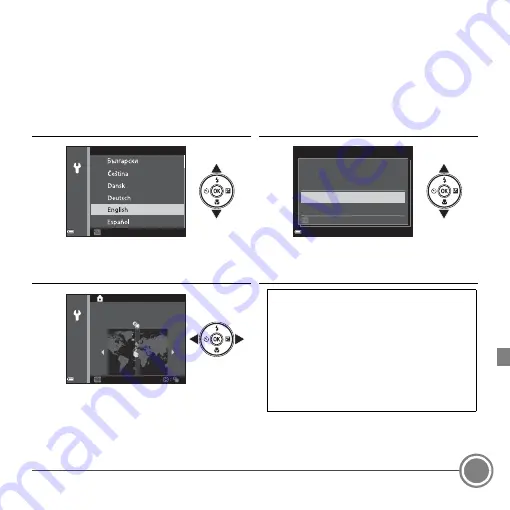
First Steps
11
Step
5
Select a Language and Set the Camera Clock
When the camera is turned on for the first time, the language-selection screen and
the date and time setting screen for the camera clock are displayed.
Use the multi selector to make the settings.
•
If you exit without setting the date and time,
O
will flash when the shooting
screen is displayed.
5.
1
Use the multi selector
HI
to select
the desired language and press the
k
button.
5.
2
Select
Yes
and press the
k
button.
5.
3
Select your home time zone and press
the
k
button.
L
anguage
Cance
l
Cance
l
Yes
No
Choose time zone and
set date and time?
Cancel
Cancel
Back
Back
London, Casablanca
Daylight Saving Time
If daylight saving time is in effect, press
H
to enable the daylight saving time function.
•
When the daylight saving time
function is enabled,
W
is displayed
above the map.
•
Press
I
to disable the daylight saving
time function.
Содержание COOLPIX S6700
Страница 41: ...Notices 41 ...
Страница 44: ...YP3L01 11 6MN42711 01 ...


























