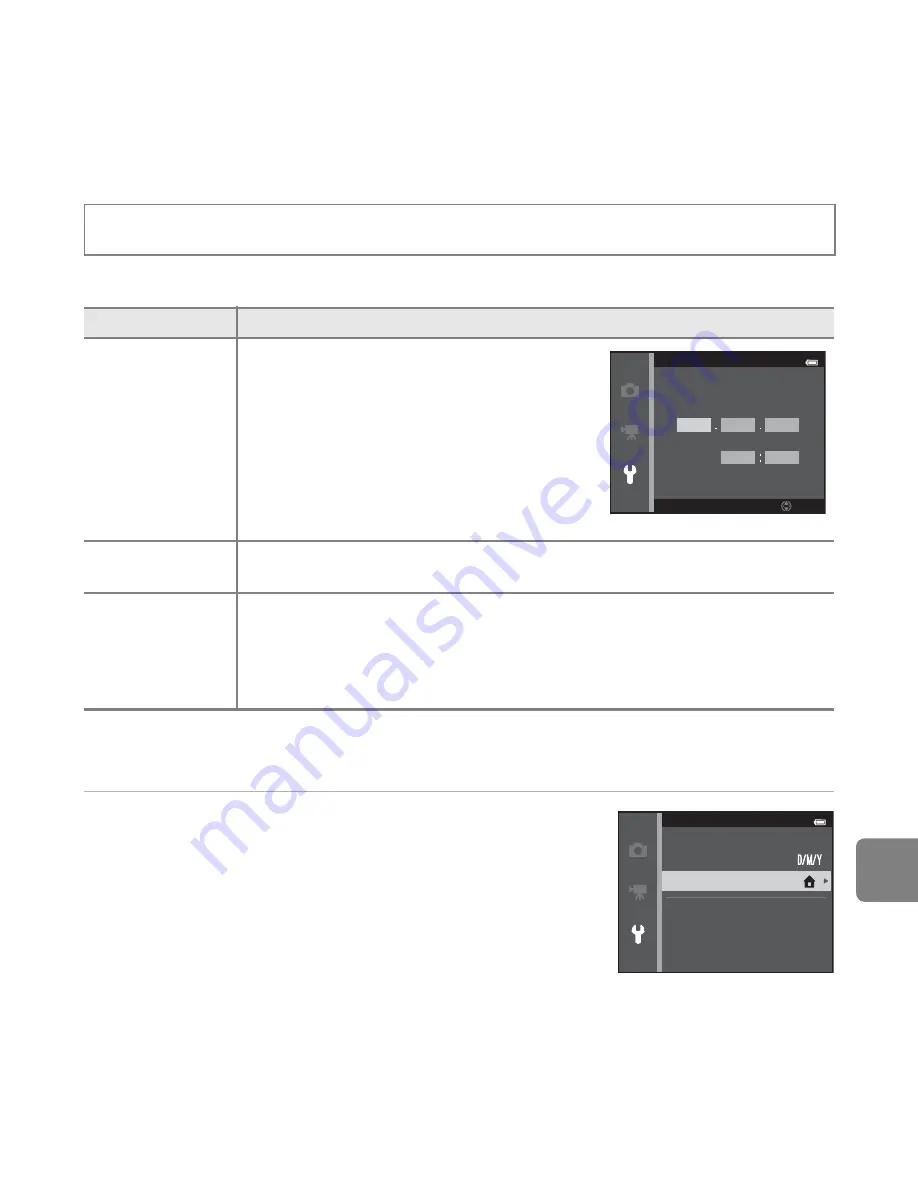
E
83
Referen
ce S
e
ct
io
n
Time Zone and Date
Set the camera clock.
Selecting the Travel Destination Time Zone
1
Use the multi selector to select
Time zone
and press the
k
button.
Press the
d
button
M
z
menu icon
M
Time zone and date
M
k
button
Option
Description
Date and time
Set camera clock to current date and time.
Use the multi selector to set the date and
time in the date screen.
•
Select an item: Press the multi selector
K
or
J
(changes between
D
,
M
,
Y
, hour,
and minute).
•
Edit the date and time: Press
H
or
I
.
•
Apply the setting: Select the minute
setting and press the
k
button.
Date format
The available date formats are
Year/Month/Day
,
Month/Day/Year
, and
Day/Month/Year
.
Time zone
Home time zone
(
w
) can be specified and daylight saving time can be
enabled or disabled. When
Travel destination
(
x
) is selected, the time
difference between the travel destination and the home time zone (
w
) is
automatically calculated and the date and time in the selected region are
saved. This can be useful when travelling.
Date and time
Edit
D
M
Y
0 1
0 1
2 0 1 3
0 0
0 0
Time zone and date
Date and time
Date format
Time zone
London, Casablanca
1 5 / 0 5 / 2 0 1 3
1 5
:
3 0
Содержание COOLPIX S6500
Страница 19: ...Step 5 Turn Offthe Camera Press the power switch to turn the camera off I Shooting and Playback ...
Страница 45: ...DIGITAL CAMERA Reference Manual En ...
Страница 66: ...xx t ...
Страница 68: ...2 Parts of the Camera The Camera Body 1 2 3 4 5 6 7 8 9 11 13 12 10 Lens cover closed ...
Страница 70: ...4 Parts of the Camera 1 2 4 5 6 7 8 11 10 12 13 14 15 9 3 ...
Страница 78: ...12 t ...
Страница 89: ...23 t ...
Страница 102: ...36 t ...
Страница 144: ...78 t ...
Страница 160: ...94 t ...
Страница 168: ...102 t ...
Страница 172: ...106 t ...
Страница 327: ......
Страница 329: ......
Страница 330: ...II J m rruo IT8 YP2K01 4N 6MN0954N Ol Duplicated m China Nikon Reference Manual Nikon 0 c COOLPI COOLPIX 56500 ...
















































