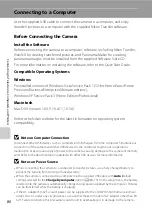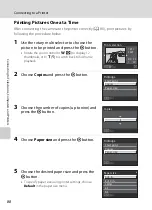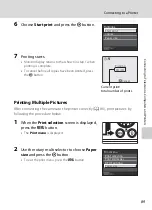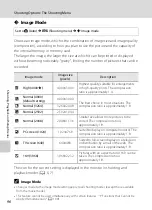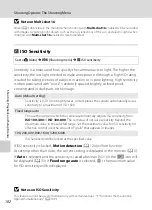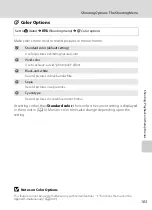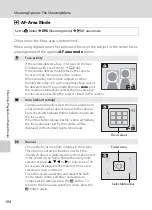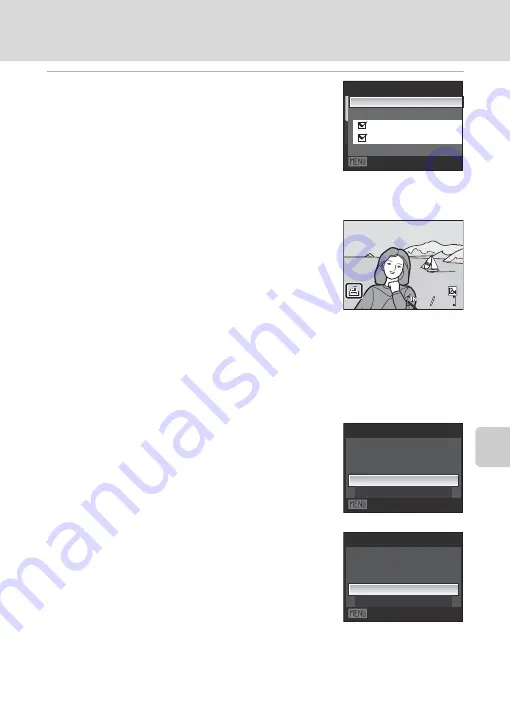
93
Creating a DPOF Print Order: Print Set
Con
ne
cti
ng t
o Te
le
vi
sion
s, C
omputers
and Pri
nters
5
Choose whether or not to also print shooting
date and photo information.
•
Choose
Date
and press the
k
button to print the date
of recording on all pictures in the print order.
•
Choose
Info
and press the
k
button to print shooting
information (shutter speed and aperture) on all
pictures in the print order.
•
Choose
Done
and press the
k
button to complete the print order.
Pictures selected for printing are recognized by the
w
icon displayed with playback.
C
Deleting All Print Orders
Choose
Delete print set
in step 3 and press the
k
button. Print orders for all pictures will be
deleted.
B
Notes on the Print Set Option
When using Print set while viewing pictures by List by date or Auto
sort mode, if pictures other than the selected date or type are
already set for printing, the screen shown at right will be displayed.
•
If
Yes
is selected, the current settings are added to the previous
settings.
•
If
No
is selected, the previous settings are deleted and only the
current settings remain.
Print set
Done
Date
Info
Exit
44
444
15/11/2009 15:30
15/11/2009 15:30
0004.JPG
0004.JPG
Print set
No
Save print marking for other
dates?
Yes
Exit
Print set
No
Save print marking for other
images?
Yes
Exit
When using List by date
When using Auto sort
mode