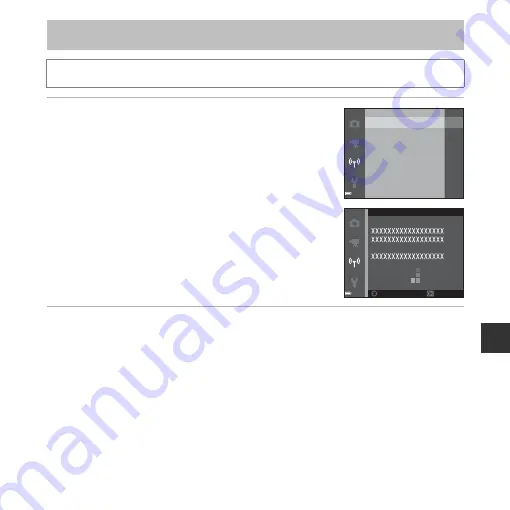
81
U
sin
g t
h
e
W
i-F
i (W
ir
e
le
ss
LA
N
) F
u
n
ct
io
n
1
Use the multi selector
HI
to select
Connect
to smart device
and press the
k
button.
•
If
Connect to smart device
cannot be selected, see
“Notes About Wi-Fi Connection” (
•
When the Wi-Fi function is turned on, the SSID and
password of the camera are displayed.
•
If no connection confirmation is received from the smart
device within 3 minutes, the message “No access.” is
displayed and the camera returns to the Wi-Fi options
screen.
2
Set the Wi-Fi setting on the smart device to On.
•
Check the user’s manual provided with your smart device for further details.
•
After the network name (SSID) that can be used for the smart device is displayed, select the
SSID displayed on the camera.
•
When the message for entering a password is displayed, enter the password that is
displayed on the camera.
•
When the camera is successfully connected to a Wi-Fi network, the shooting screen is
displayed on the camera with the Wi-Fi communication indicator (
7).
Connecting the Smart Device to the Camera
Press the
d
button
M
J
menu icon
M
k
button
Connect to smart device
Disable Wi-Fi
Options
Current settings
Restore default settings
Connect to smart device
Back
Back
Cancel
Cancel
Password:
SSID:
Содержание CoolPix S5300
Страница 1: ...DIGITAL CAMERA Reference Manual En ...
Страница 2: ......
Страница 22: ...xx ...
Страница 25: ...3 Parts of the Camera Attaching the Camera Strap ...
Страница 41: ...19 ...
Страница 112: ...90 ...
Страница 208: ...E96 ...
Страница 239: ......






























