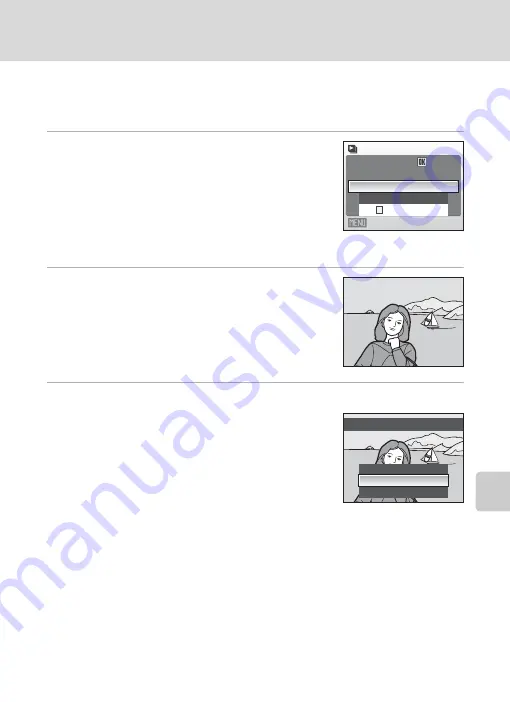
95
Playback Options: The Playback Menu
S
h
ooti
n
g
, Pl
ay
bac
k
an
d
S
e
tup
M
e
nus
b
Slide Show
Play back pictures, stored in the internal memory or on a memory card, one by one
in an automated “slide show.”
1
Use the rotary multi selector to choose [Start]
and press
k
.
To change the interval between pictures, choose [Frame
intvl], select the desired interval time, and press
k
before choosing [Start].
To repeat the slide show automatically, enable [Loop]
and press
k
before choosing [Start]. The check mark
(
w
) will be added to the loop option when enabled.
2
The slide show begins.
While the slide show is in progress, the following
operations can be performed:
•
Use the rotary multi selector to switch pictures.
Continue rotating in either direction to fast forward
(clockwise) or rewind (counterclockwise).
•
Press
k
to pause the slide show.
3
Choose [End] or [Restart].
When the slide show ends or is paused, choose [End] and
press
k
to return to the playback menu, or choose
[Restart] to play the slide show again.
B
Notes on Slide Show
•
Only the first frame of movies (
61) included in slide shows is displayed.
•
Even if [Loop] is selected, the monitor will turn off automatically if no operations are performed for
30 minutes. The camera will turn off automatically if no operations are performed for another three
minutes.
Slide show
Exit
Loop
Frame intvl
Start
Pause:
Frame intvl
Restart
End
Pause
Содержание Coolpix S510
Страница 1: ...En DIGITAL CAMERA User s Manual ...
















































