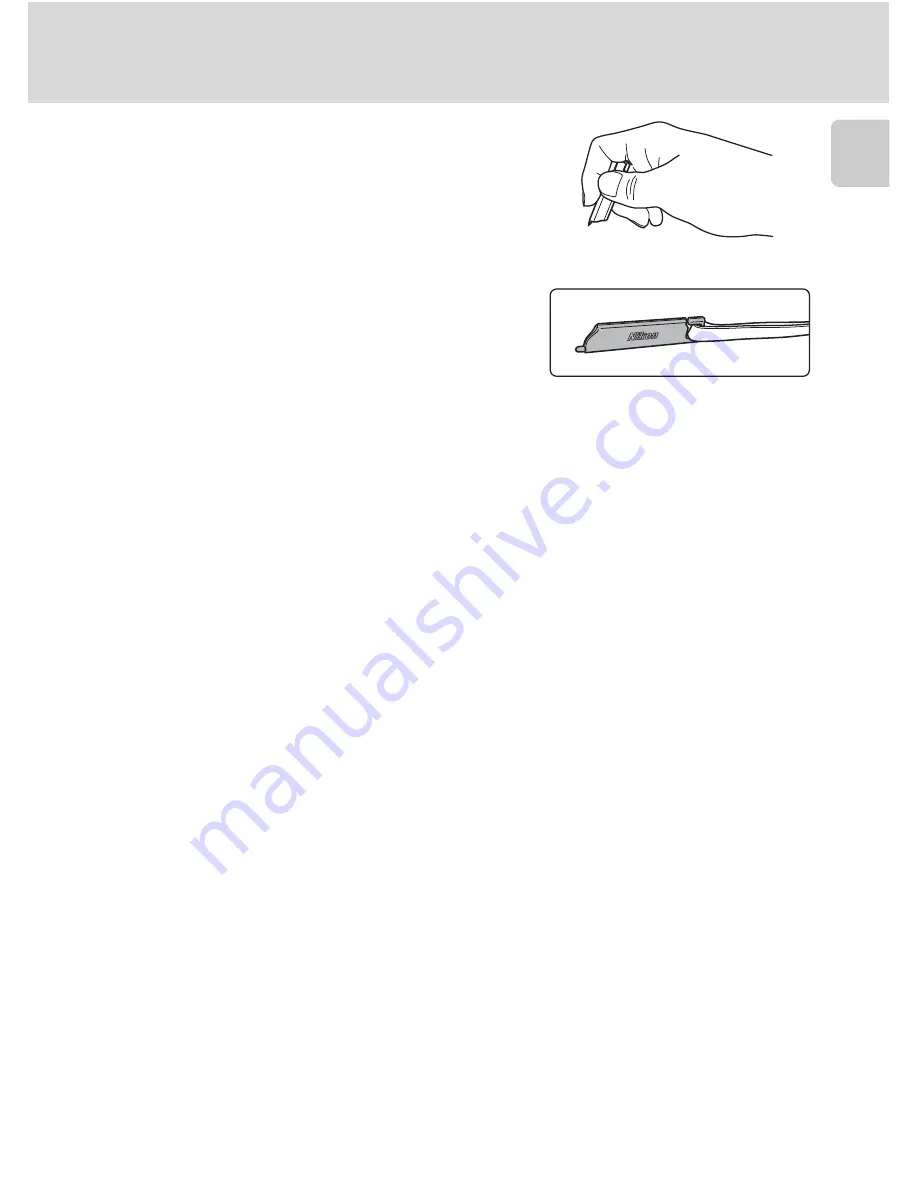
9
Operating the Touch Panel
In
troducti
on
Using the Stylus
Use the stylus for operations, such as when using
the draw option (
A
71) or the paint
option
(
A
112), that require more precision than using
a finger.
Attaching the Stylus
Attach the stylus to the strap as shown.
B
Notes on the Touch Panel
•
Do not press on the touch panel with pointed objects other than the supplied stylus.
•
Do not apply unnecessary pressure to the touch panel.
B
Notes on Tapping/Dragging
•
The camera may not respond if your finger is left in one place too long.
•
The camera may not respond if the followings are made.
- Bounce your finger off the display
- Drag your finger over too short a distance
- Stroke the display too lightly
- Move your finger too quickly
•
The camera may not respond if something else is touching the touch panel when your finger
touches it.
B
Notes on the Touch Panel
•
Keep the stylus out of reach of small children.
•
Do not carry the camera by the stylus. The stylus may slip off the strap and the camera may fall.
Содержание Coolpix S4100
Страница 19: ...ra System Requirements Windows Mac OS Using ViewNX fI ...
Страница 26: ...DIGITAL CAMERA User s Manual En ...
Страница 231: ...194 Index Technical Notes and Index White balance 55 Wind noise reduction 130 Z Zoom 29 Zoom control 4 29 ...
Страница 233: ... Fr Es K ...
Страница 234: ...YPOKOH l bMMOl04N Ql K Nikon User s Manual COOLPIX 54100 ...
Страница 237: ......
















































