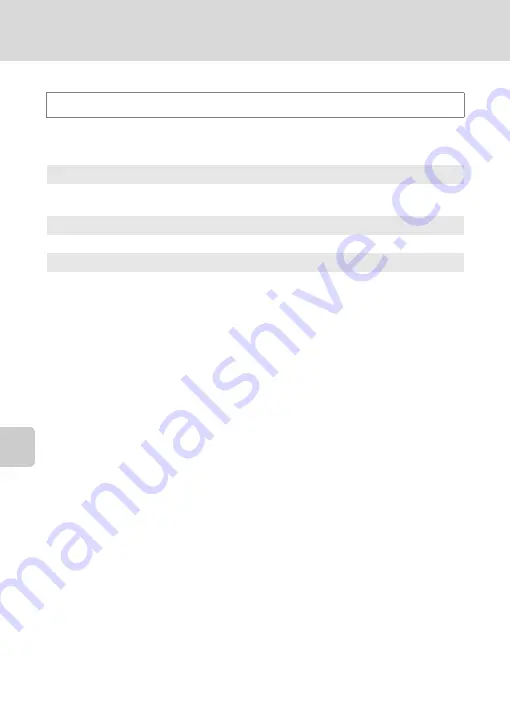
140
Setup Menu
Basi
c Came
ra Setup
Welcome Screen
Choose whether or not a welcome screen is displayed when the camera is turned
on.
Tap
F
M
z
(Setup menu) (
M
W
elcome screen
None (default setting)
The camera enters shooting or playback mode without displaying the welcome
screen.
COOLPIX
The camera displays a welcome screen and enters shooting or playback mode.
Select an image
Displays a picture selected for the welcome screen. When the picture selection
screen is displayed, select a picture (
I
.
•
As the selected picture is stored by the camera, it will be displayed when the
camera is turned on even if the original picture is deleted.
•
Pictures taken at an
Image mode
setting (
P
3
96
8
×
2232
, and copies
created at a size of 320 × 240 or smaller using small picture (
116) or the crop
(
118) function, cannot be used.
Содержание COOLPIX S4000
Страница 193: ...181 Index Technical Notes and Index W WAV 162 Welcome screen 140 White balance 50 Z Zoom control 4 29 123 ...
Страница 194: ...182 Index Technical Notes and Index ...
Страница 195: ......
















































